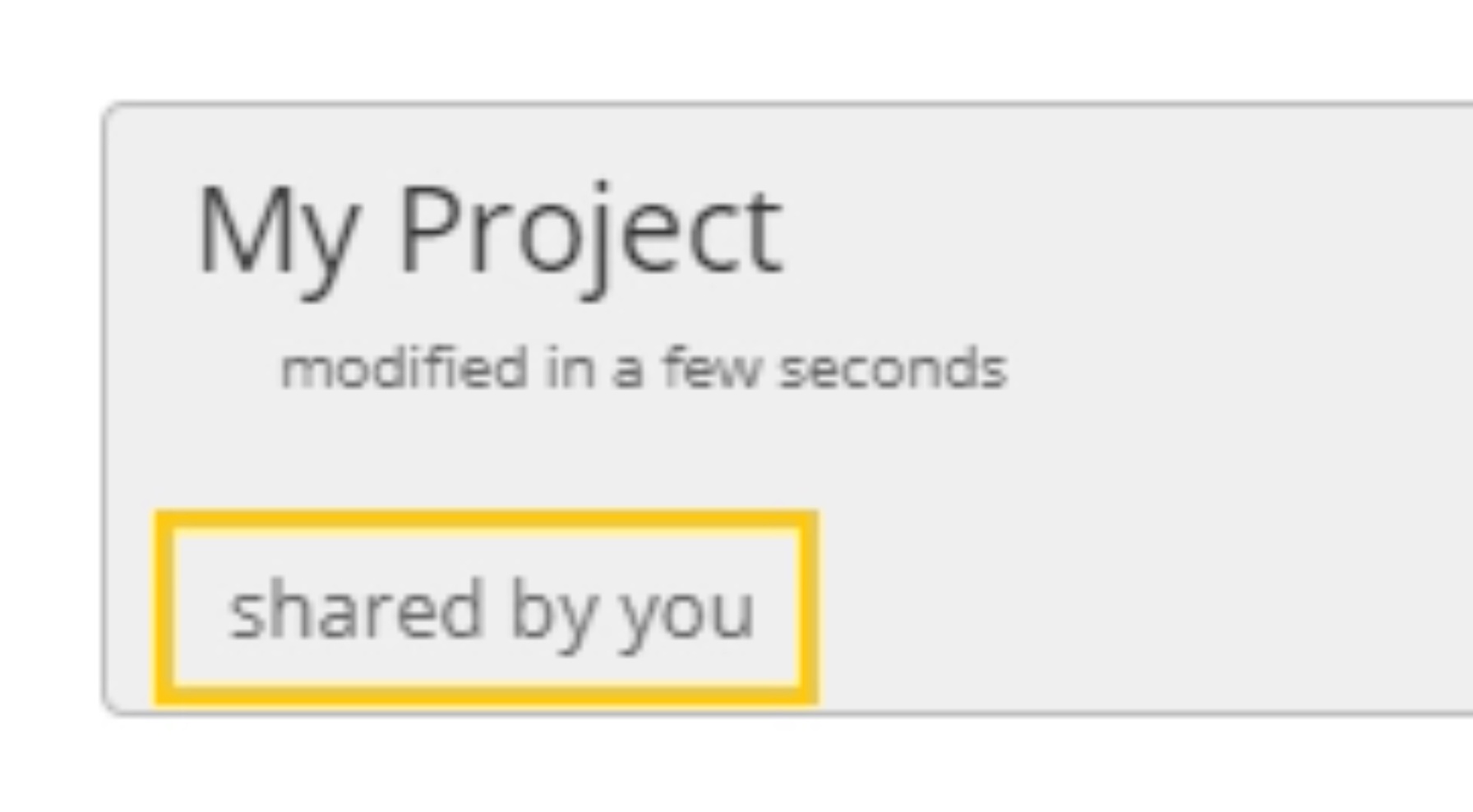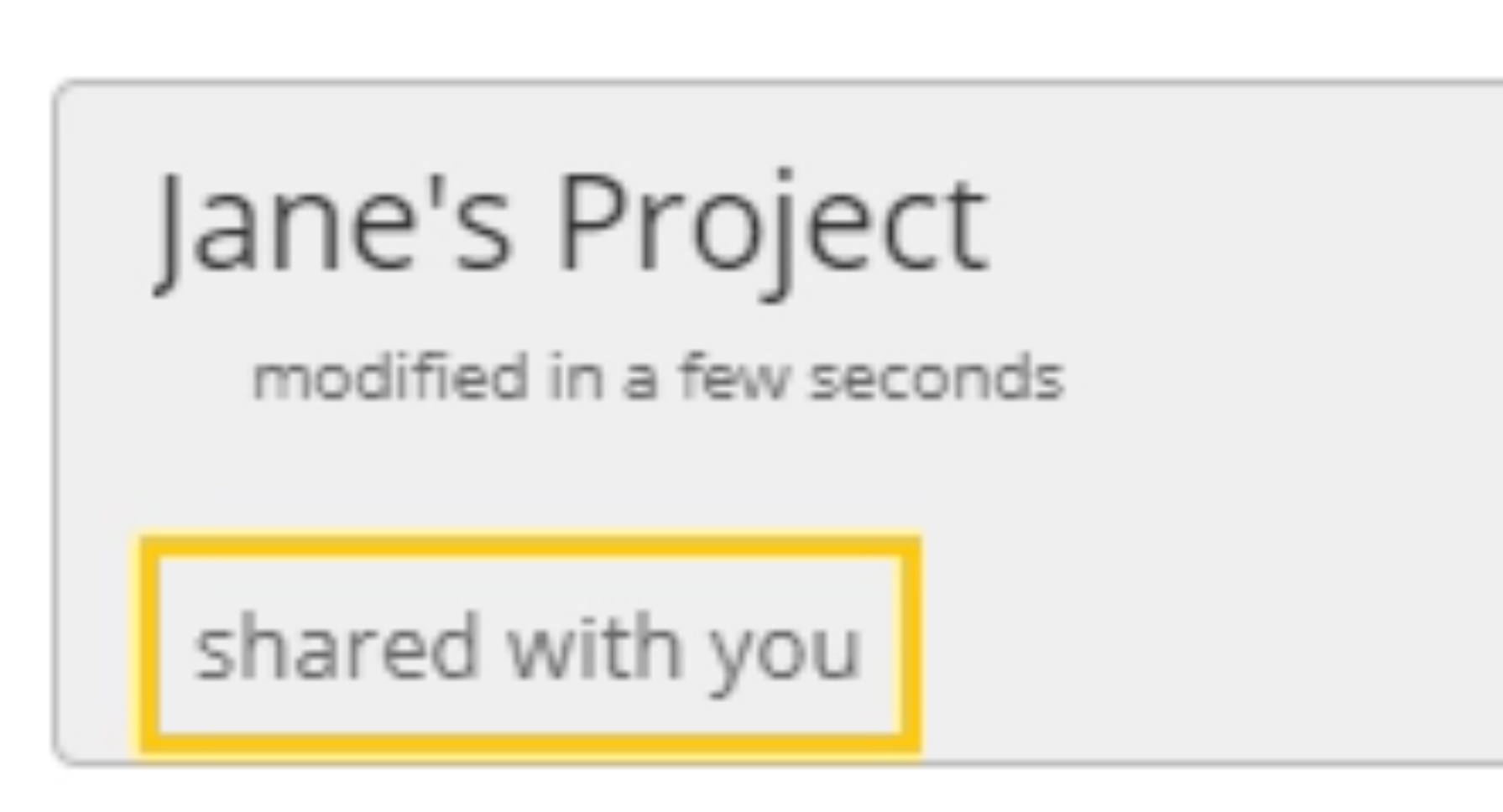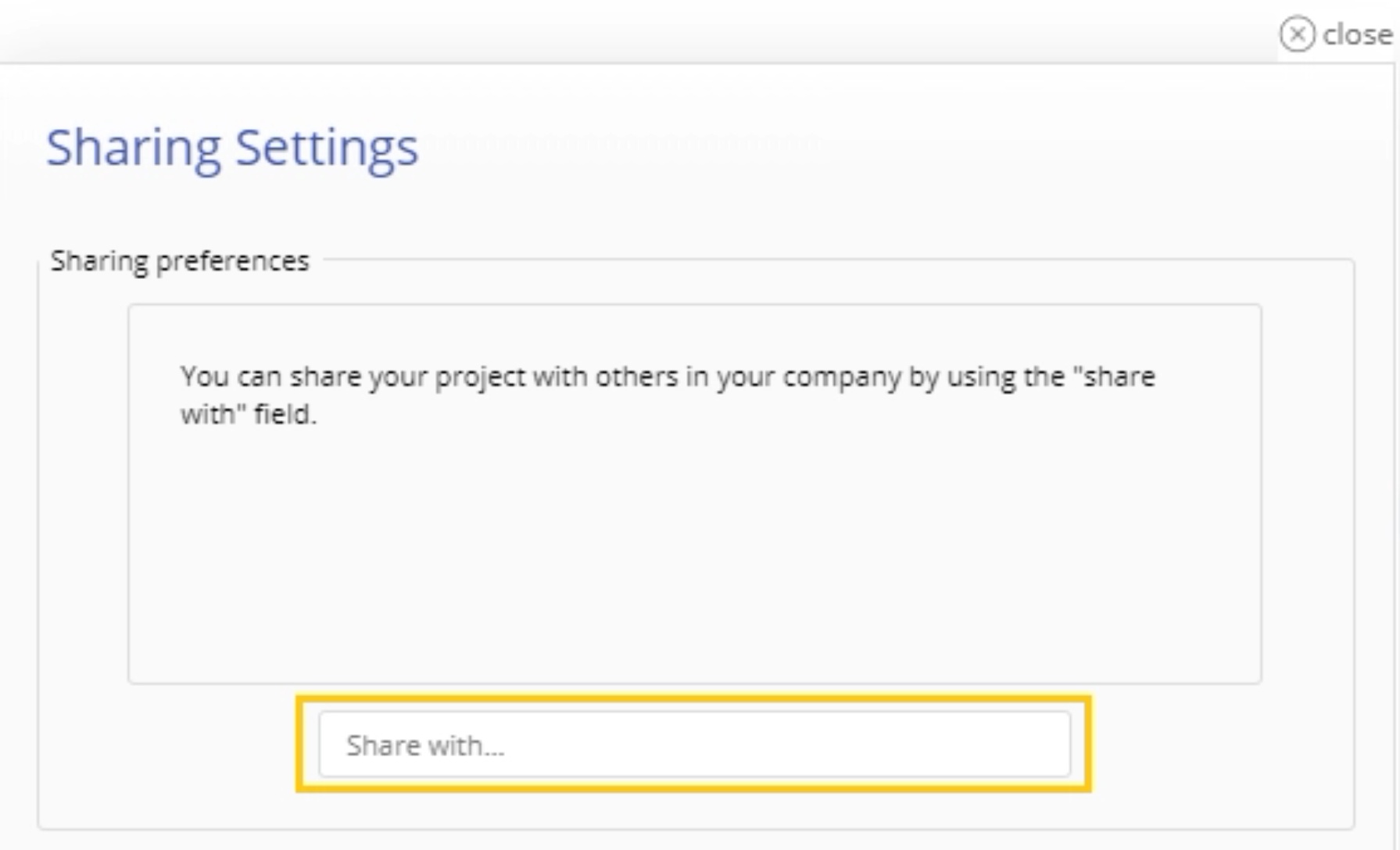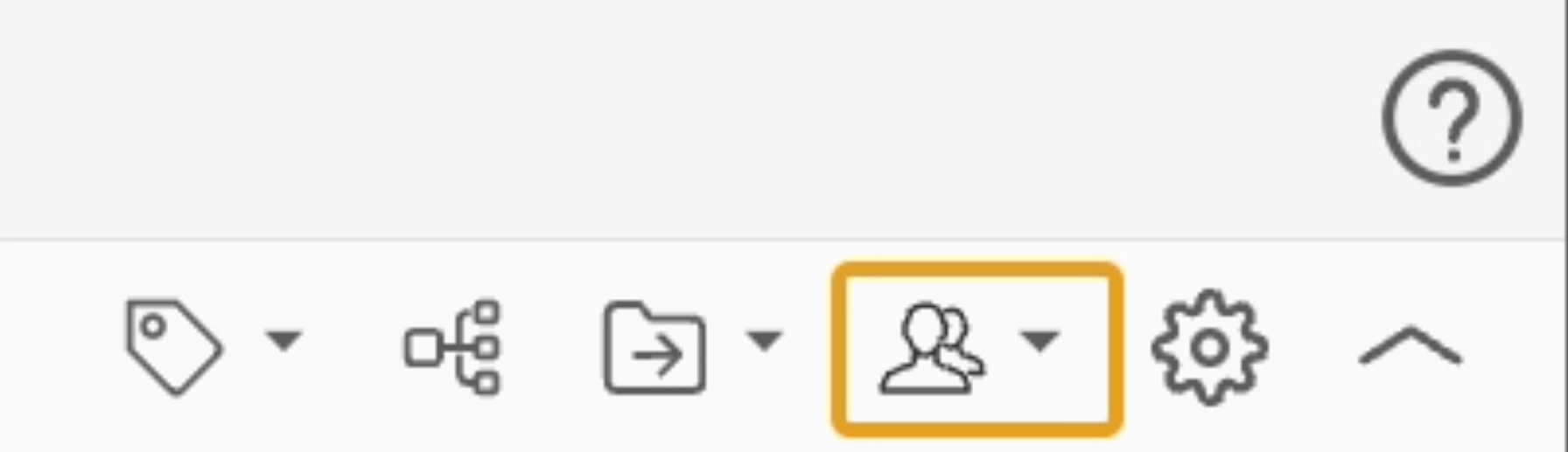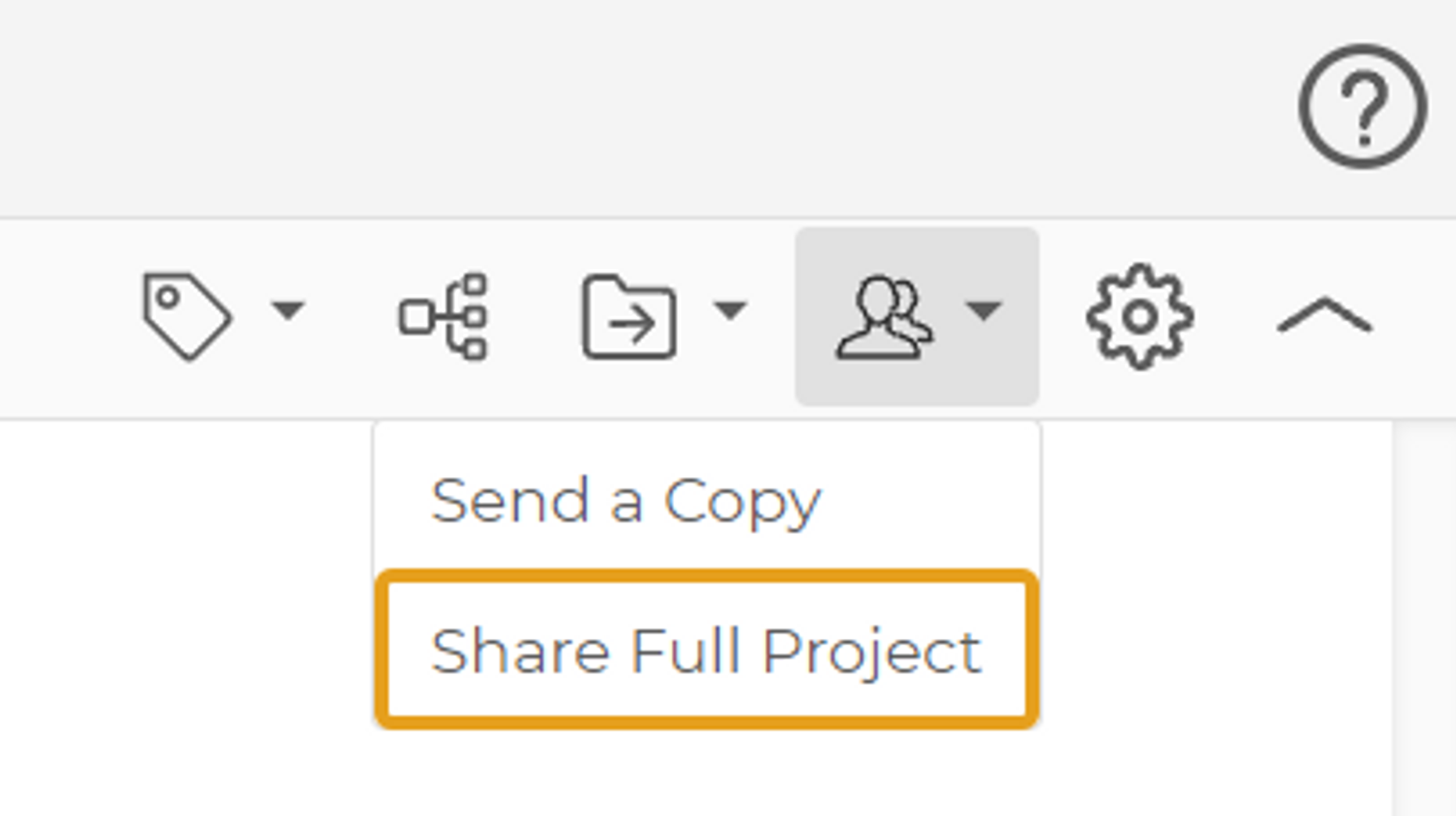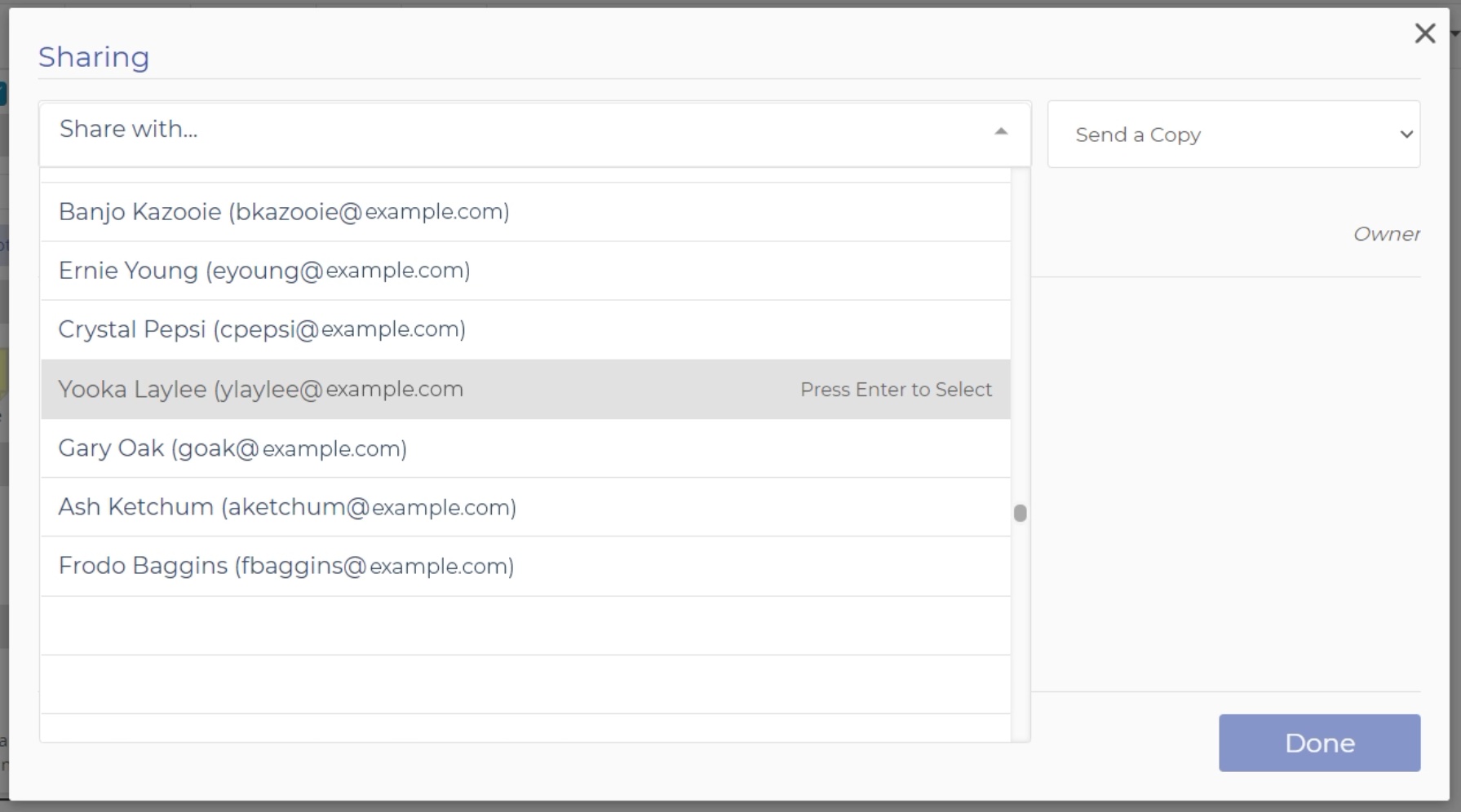Project Sharing
Projects can be shared with EngineRoom license holders within your company. This allows them to view all the studies within your project, allowing for easier collaboration on teams.
Note: Only one person at a time can edit a project. If you open a shared project while someone else is editing it, they will be temporarily ejected from the project.
A project that you share with your teammates is indicated on the home screen as:
A project that a teammate shared with you is indicated as:
How to Share a Project
1. Click on the "sharing" button above the project.
2. Type in the name or e-mail address of the person you're sharing the folder with. Note, you can only share projects with authorized persons (EngineRoom license holders) within your company. Their name and e-mail address will appear in a dropdown list.
3. Alternatively, you can share a project while it is open by clicking on the "Sharing" button at the top right:
4. Next, type in the name of the person you’re sharing the project with:
Sharing a Project from a Diagram Study
You can also share a project from Diagram studies. Note that this is only with users in your company who have EngineRoom licenses.
1. Click on the Sharing icon in the top-right corner of the screen.
2. Select the "Share Full Project" from the dropdown.
3. Type in the users' names or emails to search, then select their name from the list by clicking or pressing Enter.
4. (Optional) Include a message to the user that will appear in the email when then send.
5. Hit Ok.
6. The Project will be shared with the resulting user.
Was this helpful?