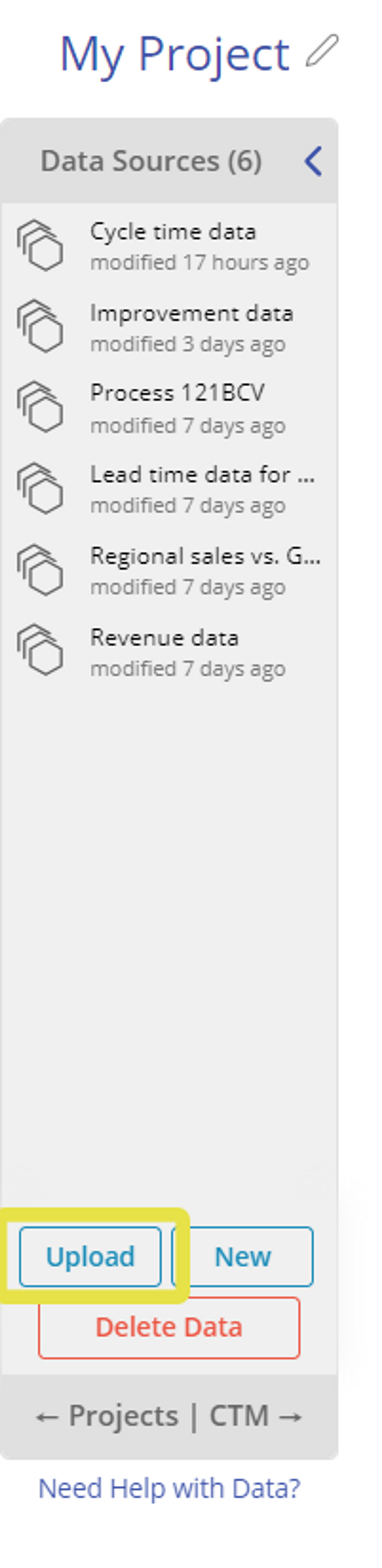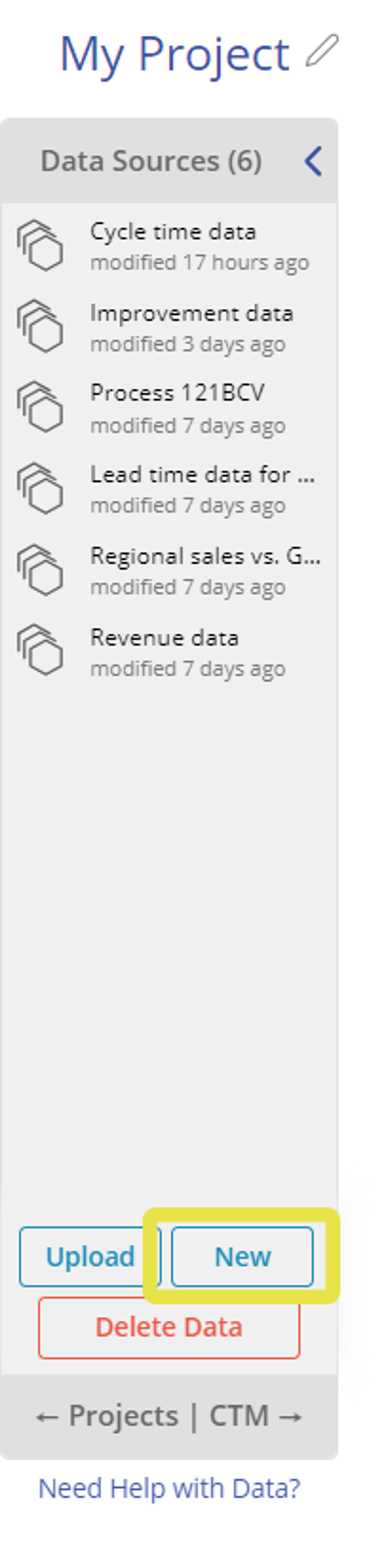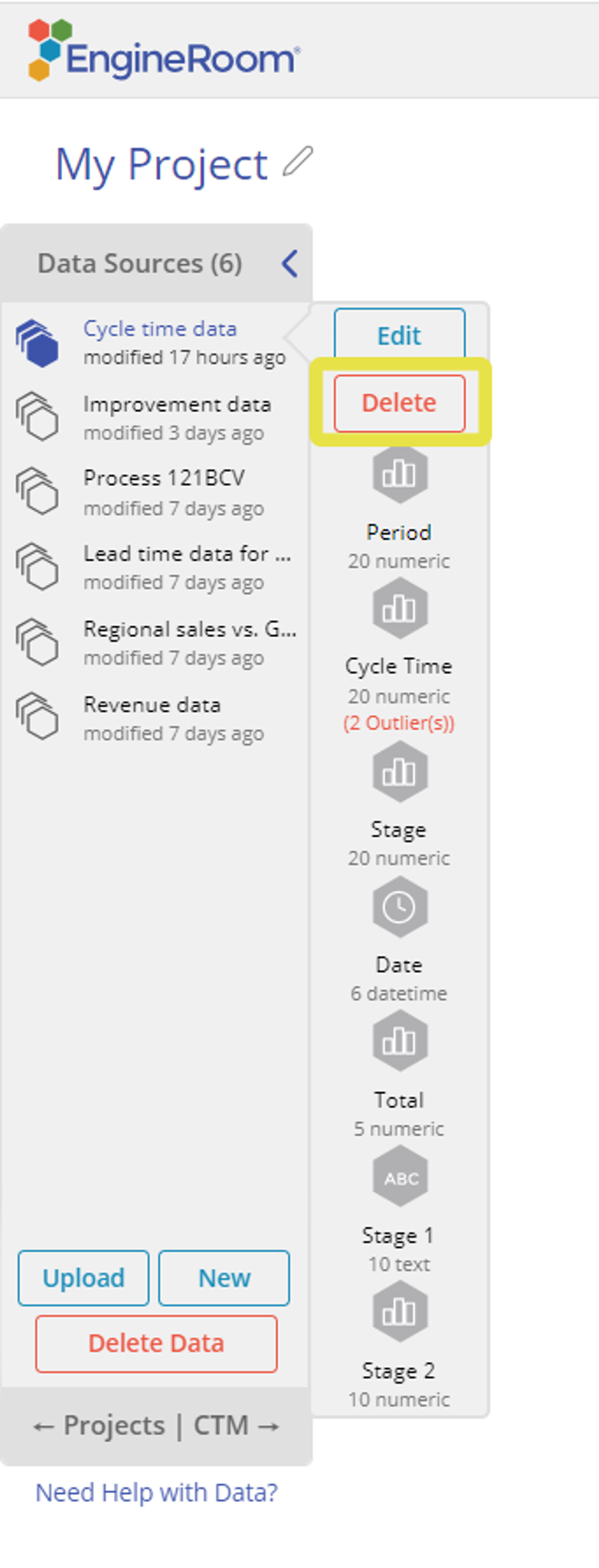Upload or Create a Data Source
Upload a Data Source
Allowed File Formats: .xlsx , .csv
Data MUST be formatted in columns (variable name in the top row followed by the data).
1. Click the Upload button and browse to the file location.
2. Choose file and click "Ok".
3. Data will be uploaded to EngineRoom.
4. If EngineRoom detects outliers or missing data, it will issue a warning. You can click OK to close, or Open the Data Editor to view your data.
Notes:
- Worksheets in your .xlsx document will upload as different data sources.
- Formulas in your .xlsx document will NOT be maintained. Only the value will be available for use in EngineRoom.
Create a New Data Source
1. Click the New button.
2. A blank data source will appear on the screen.
3. Type your data into the worksheet OR copy and paste your data.
Delete a Data Source
1. Click and drag the data down to the delete button at the bottom to delete your study.
OR
1. Click on the data source to open up the Variables Panel
2. Click on Delete to delete the data source.
Tips on Data Formatting
- The data source must have a variable name in the first row of the column, followed by the data values. There must be no blank rows above the variable name. In short, your data sheet must be formatted like this:
- Missing Data: Most tools cannot handle a variable with blank cells/rows. If blank cells are present within the data, you will need to enter valid values for the missing observations before analysis. These cells will be highlighted in red.
- Make sure the worksheet does not contain sums or other functions at the ends of the columns, as these will be treated as part of the column variable data and adversely affect the analytical results.
Was this helpful?