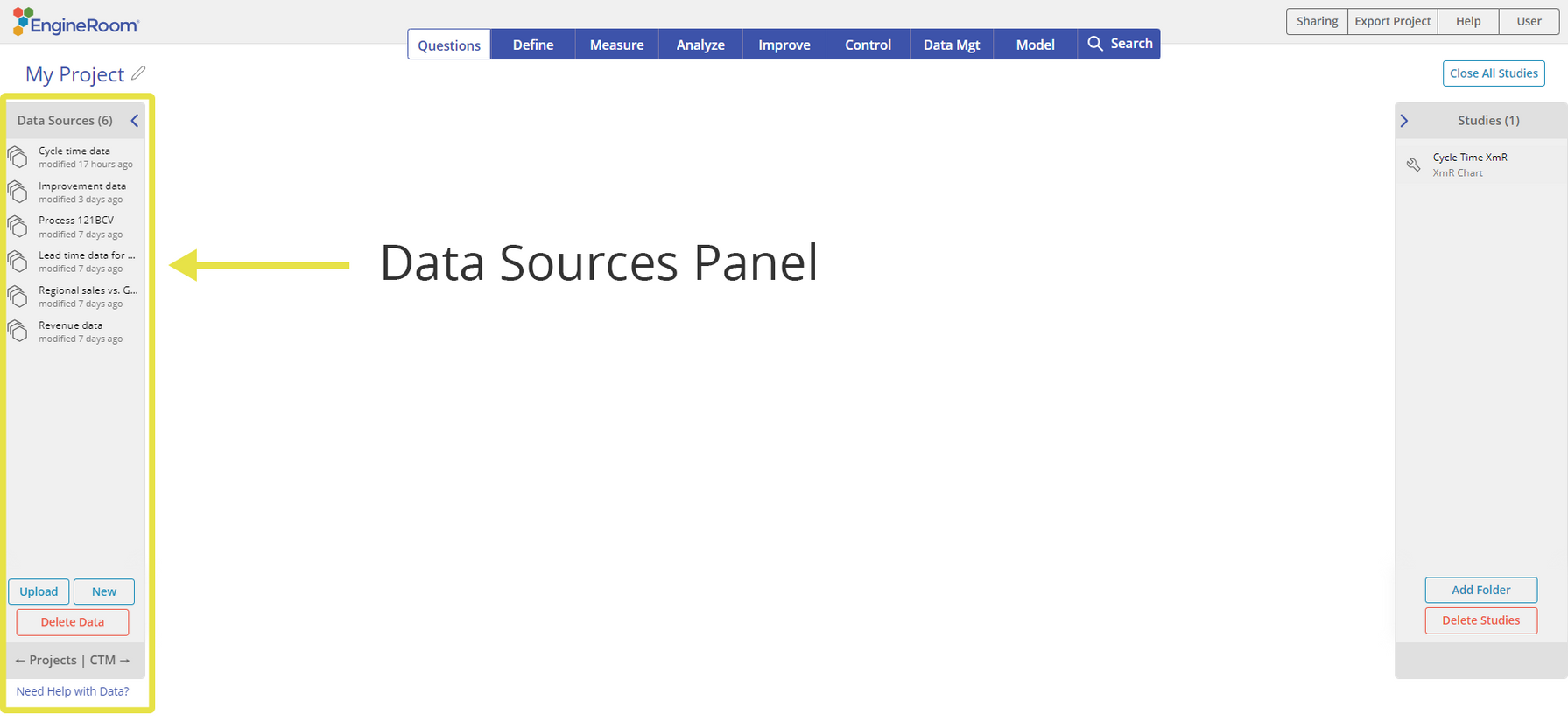Data Sources Panel
The Data Sources panel appears on the left side of the project workspace.
From this panel, you can:
- Upload a Data Source
- Create a New Data Source
- Edit the Data Source
- Access Variables to Use in Studies
- View Summary Information about Your Data
Quick Reference: Frequently Asked Questions
- To use a variable in a study, click on the data source to open the variable panel, THEN drag on the variable onto a dropzone on your study.
- To edit a data source, drag the data source onto the workspace to open the Data Editor
- Another way to open the Data Editor, click on the data source, then click "Edit".
- To close the data editor, click on the save & close button in the top-right or click on the open data source
Use Variables in a Study
- Click on the Data Source to open up the Variables Panel.
- Drag the variable you want to use onto the dropzone of the study.
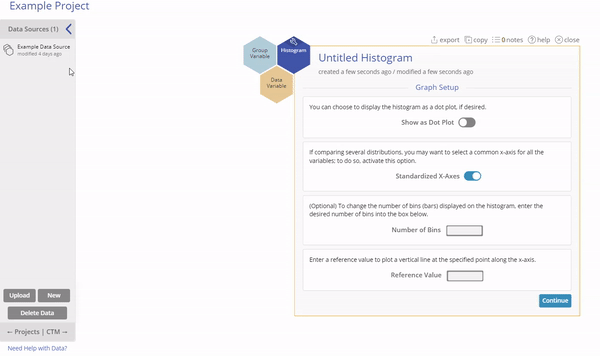
Additional Summary Information in the Variables Panel
The Variables Panel contains summary information about different types of data.
The panel includes the type of data (Numeric, Text, or DateTime), count of values as well as if any outliers or missing values are present.
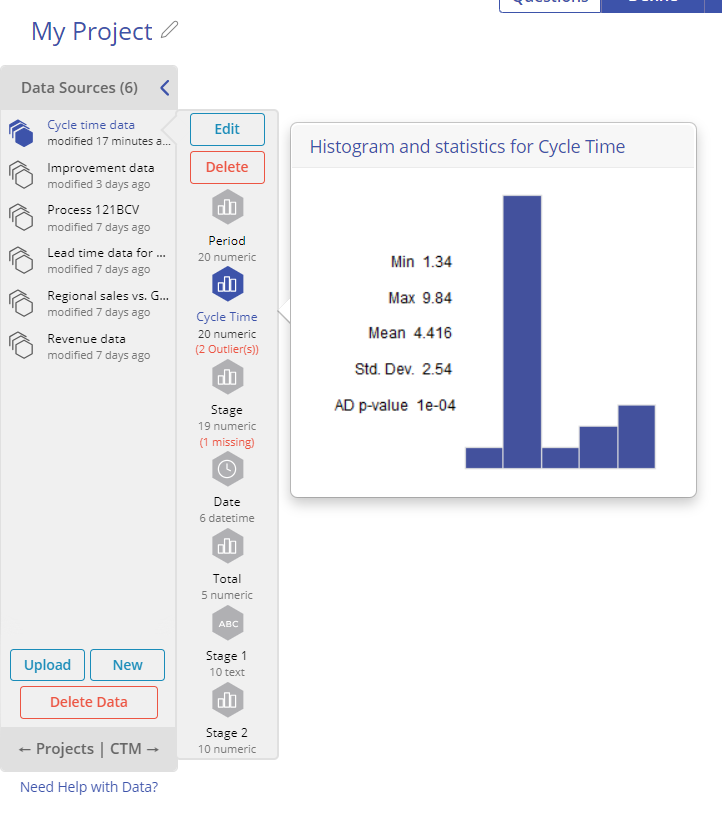
Numeric Variables: Hover over a numeric variable to get a histogram and summary statistics.
Was this helpful?