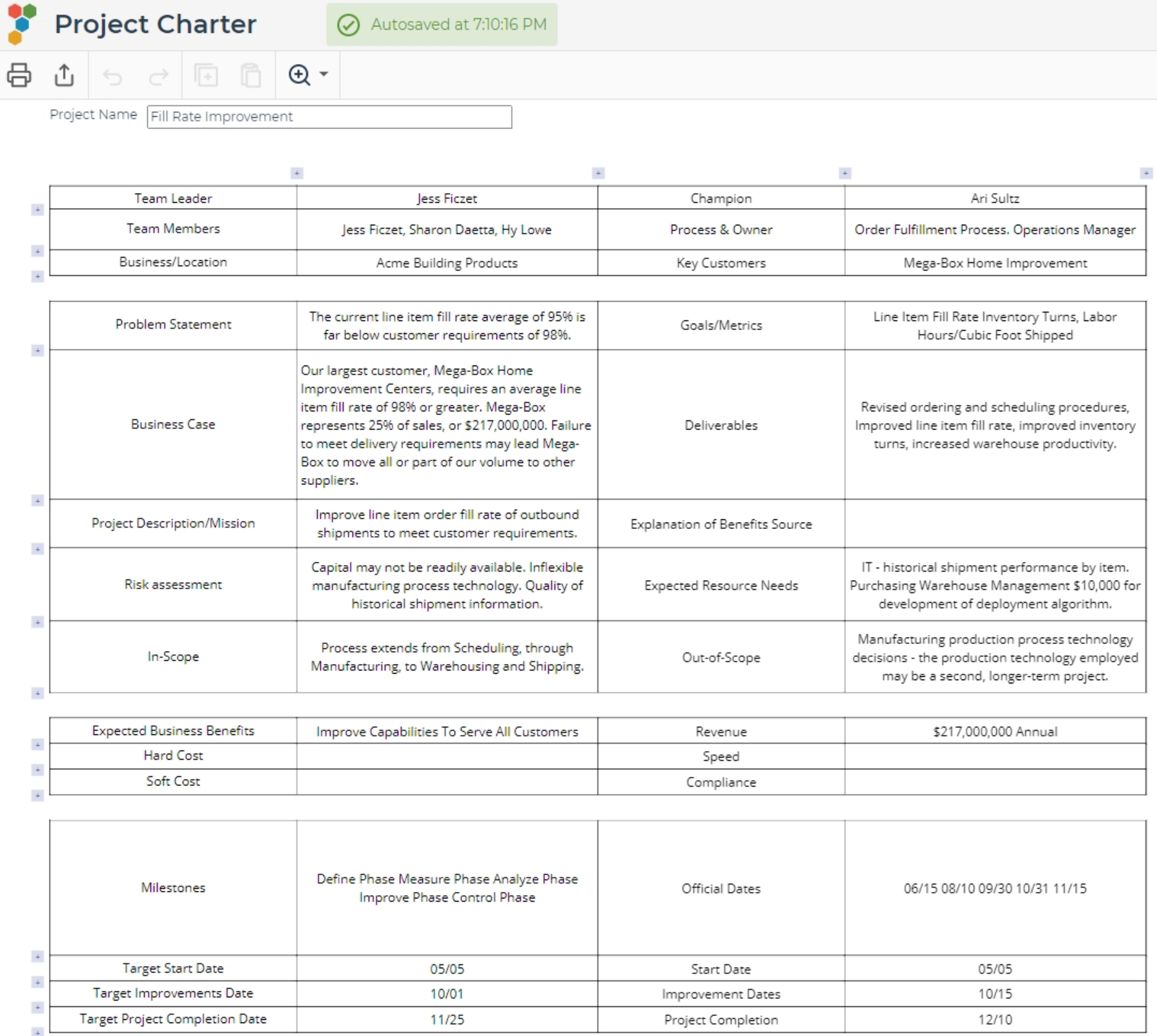Project Charter Tutorial
Tutorial
When to use this tool
Use a Project Charter to define the mission and scope of action for a Six Sigma project. The Project Charter is reviewed and approved by the project Champion or Sponsor, and gives the team authorization to dedicate organizational resources to the project.
The charter gives high level direction and authorization to the team. It answers several basic questions that are fundamental to Six Sigma:
- What is the goal (mission) of the project?
- Why are we pursuing this goal (problem statement / opportunity statement)?
- How does it relate to the business plan and to the bottom line (the business case)?
- What are all of the outputs (deliverables) of this project?
- Who are the players? - Team Leader, Team Members, Sponsor
- Who are the primary stakeholders?
- When is the team starting?
- When will the project be completed?
- How will we measure success?
As the team forms and takes actions, the charter will be continually refined and expanded. As a controlled formal document, all revisions should be approved by the Champion and tracked.
How to use this tool in EngineRoom
- Select Project Charter from the Define section in the DMAIC menu, from the Planning section in the Standard menu, or from search.
- Click Launch and the template will open in a new tab. You will be prompted prompting you to name the study. Click Create.
- Fill out the charter with information about the project, including among other things,
- the problem statement,
- the business case,
- associated goals and metrics,
- deliverables,
- what’s in- and out- of scope,
- the expected benefits in terms of costs, revenue, speed and compliance and finally
- the timeline and milestones for project completion
- You can adjust the size of rows and columns as needed by clicking and dragging on the edge of the top or left most cells.
- You can add your own information by clicking on the blue plus buttons on the top and left to add additional rows and columns.
- To highlight certain parts of the charter, use the styling options such as fill and border color along the toolbar.
A Project Charter example is shown below:
Was this helpful?