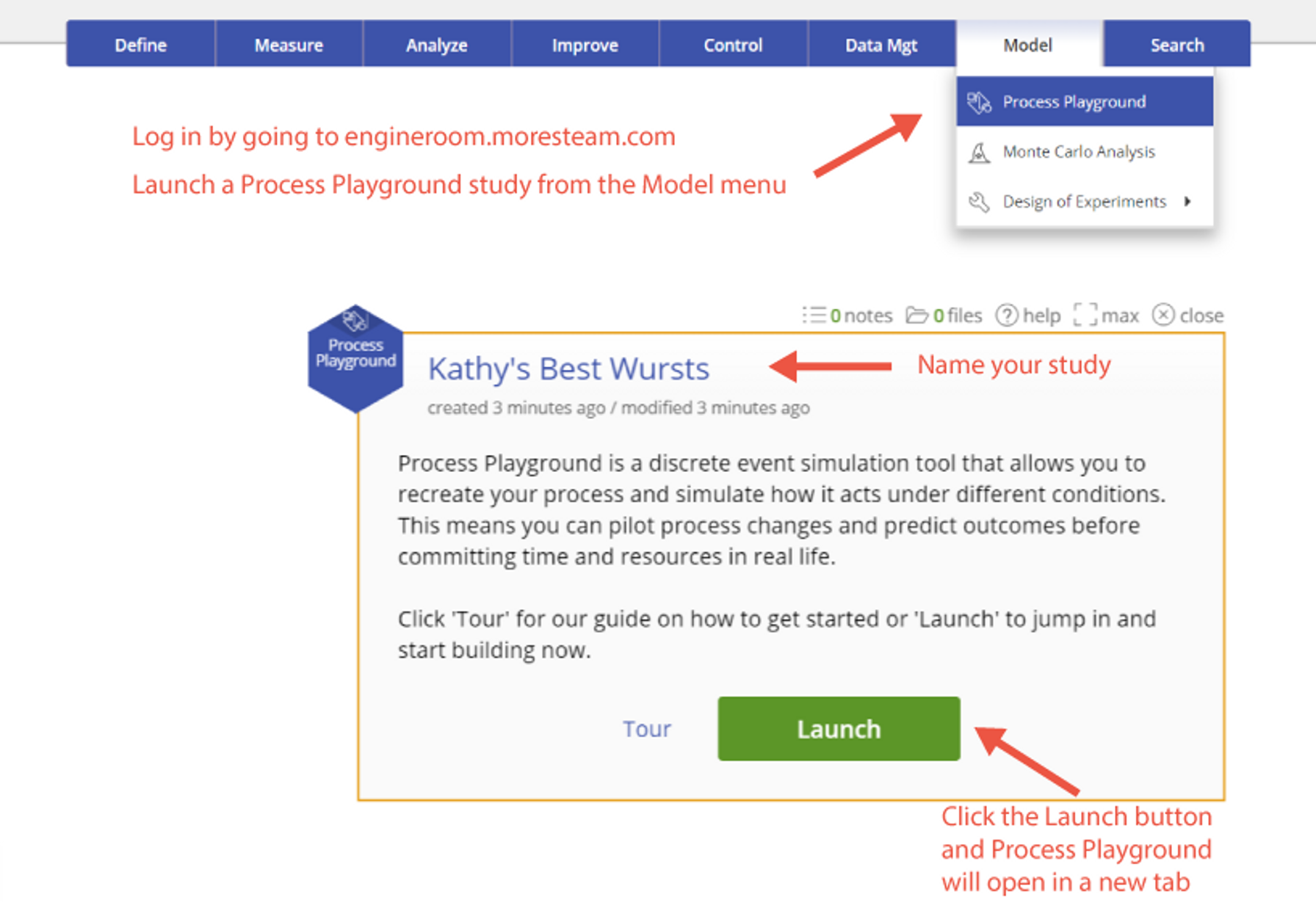Introduction to Kathy's Best Wursts
Follow Along
Why Use Process Simulation?
The ability to pilot a new or improved process is a critical step in any continuous improvement project but the cost and risk associated with a live pilot can be prohibitive. This often results in a risk‐averse process design strategy limited to small changes that don’t deviate much from current process behavior. This may mitigate the risk of large, potentially process-breaking changes – but large changes also can lead to drastic process improvements. Risk avoidance nonetheless tends to win the battle between making a big change or sticking close to the status quo.
A virtual representation, or simulation, of a process allows for unlimited experimentation in design and improvement efforts. Wild ideas far too risky for a real-life gamble can be applied to the virtual process as part of a search for "outside-the-box" solutions that deviate far from the current process. After all the experimentation is done and the new process is designed, a live pilot on the real process is still required, but it can be undertaken with greater confidence and less risk.
Running simulations with statistical models like regression can give rise to extrapolation error, meaning it’s possible for the basis of our assumptions to drift away from reality as we deviate far from the existing base of process data. A live pilot allows us to confirm our assumptions and fine‐tune our final process before its full rollout.
Process Playground performs what’s called a discrete event simulation, a modeling technique that aligns well with most business processes. This type of simulation allows you to transform your static process or value stream map into a dynamic process model that can be run repeatedly while experimenting with different improvement concepts and process stresses.
In addition to experimenting with new process designs and improvements through simulation models, you also can perform robustness testing on your final process solution. Once the final model has been tested with a live pilot and all final tweaks to the process have been made, the final model can be used to test the new process. These tests will include conditions such as large changes in demand or product/service mix, machine downtime, employee absences, raw material shortages, and many other problems the process may encounter. Performing this type of testing on the virtual process allows the team to perform a Failure Mode and Effects Analysis (FMEA) and write corrective action responses to each tested failure mode. Leaving the process owner with this level of analysis lays the groundwork for a stable and in-control process with improvements that remain in place.
Accessing Process Playground
Throughout this course, you will learn about simulation modeling and Process Playground by following the adventures of Kathy's Best Wursts, a bratwurst business Kathy has just launched.
To access Process Playground, first log in to EngineRoom by going to engineroom.moresteam.com. You'll be prompted to enter your login credentials and then taken to the EngineRoom home page. Start a new project or open an existing project to enter EngineRoom. In EngineRoom, find the Model menu in the top menu bar, the first item of which is Process Playground. Click the menu entry to create a new Process Playground study.
The study window will open in your workspace. In the study, you can rename your Process Playground study, access Process Playground help with the Learn More button, or use the green "Launch" button to start Process Playground, which will open a new browser tab (Note: You can have multiple Process Playground tabs open at the same time for multiple studies but don't duplicate the tabs manually or changes in one tab will overwrite changes in the other tab of the same model). All Process Playground changes save automatically as you make them. To exit Process Playground, simply close the browser tab. You can always get back to your Process Playground model by clicking the green "Launch" button from the study within EngineRoom.
Was this helpful?