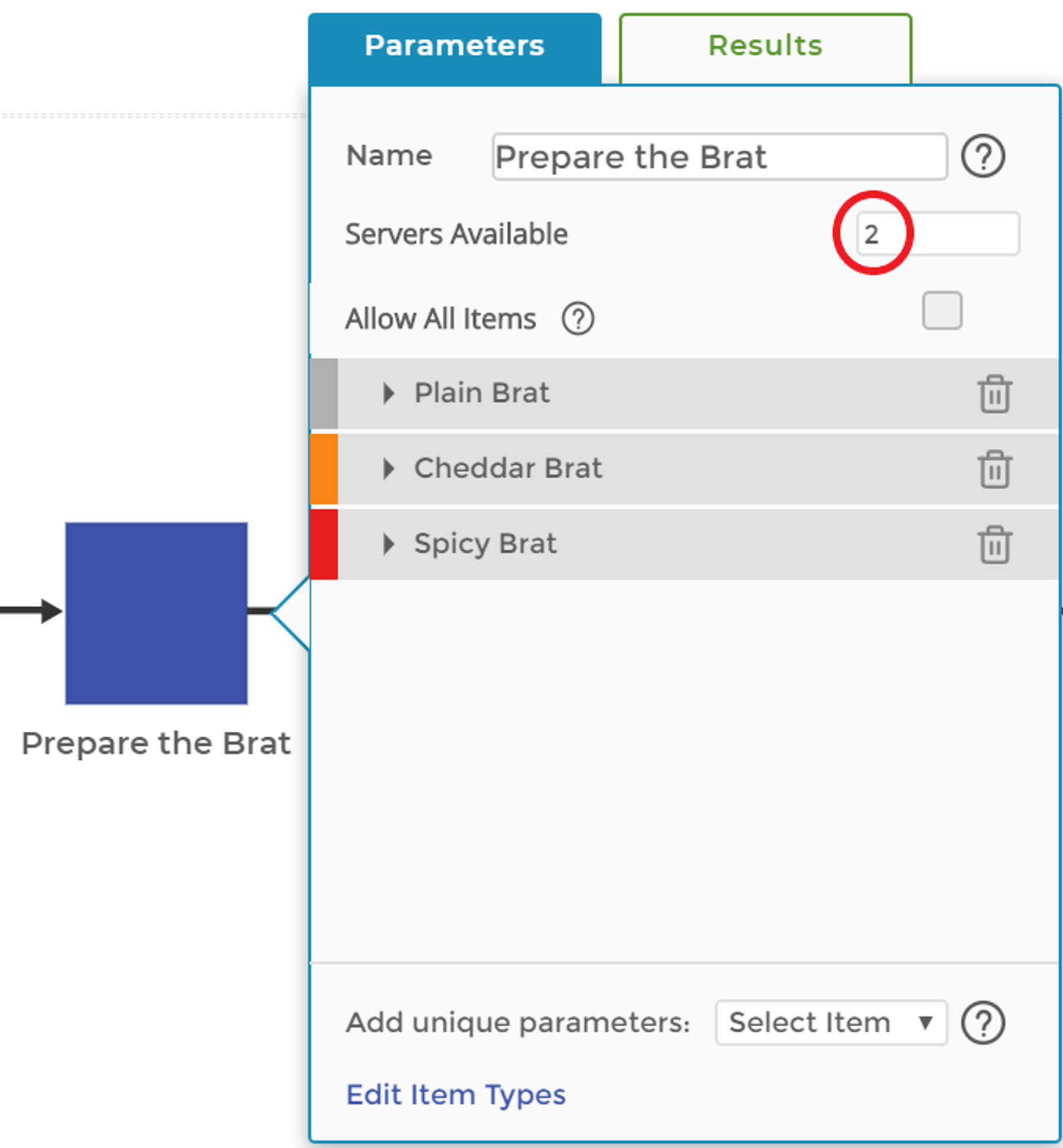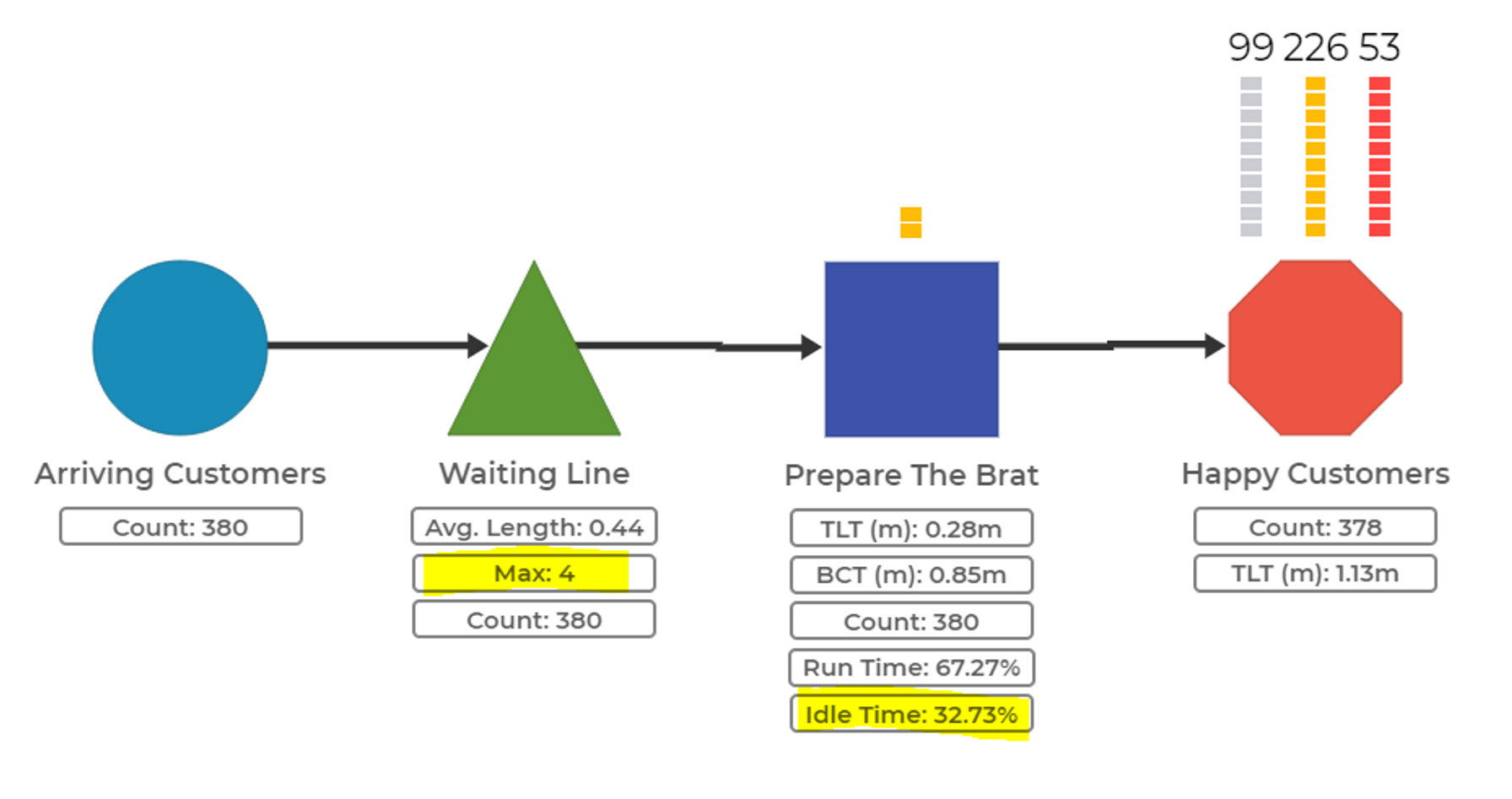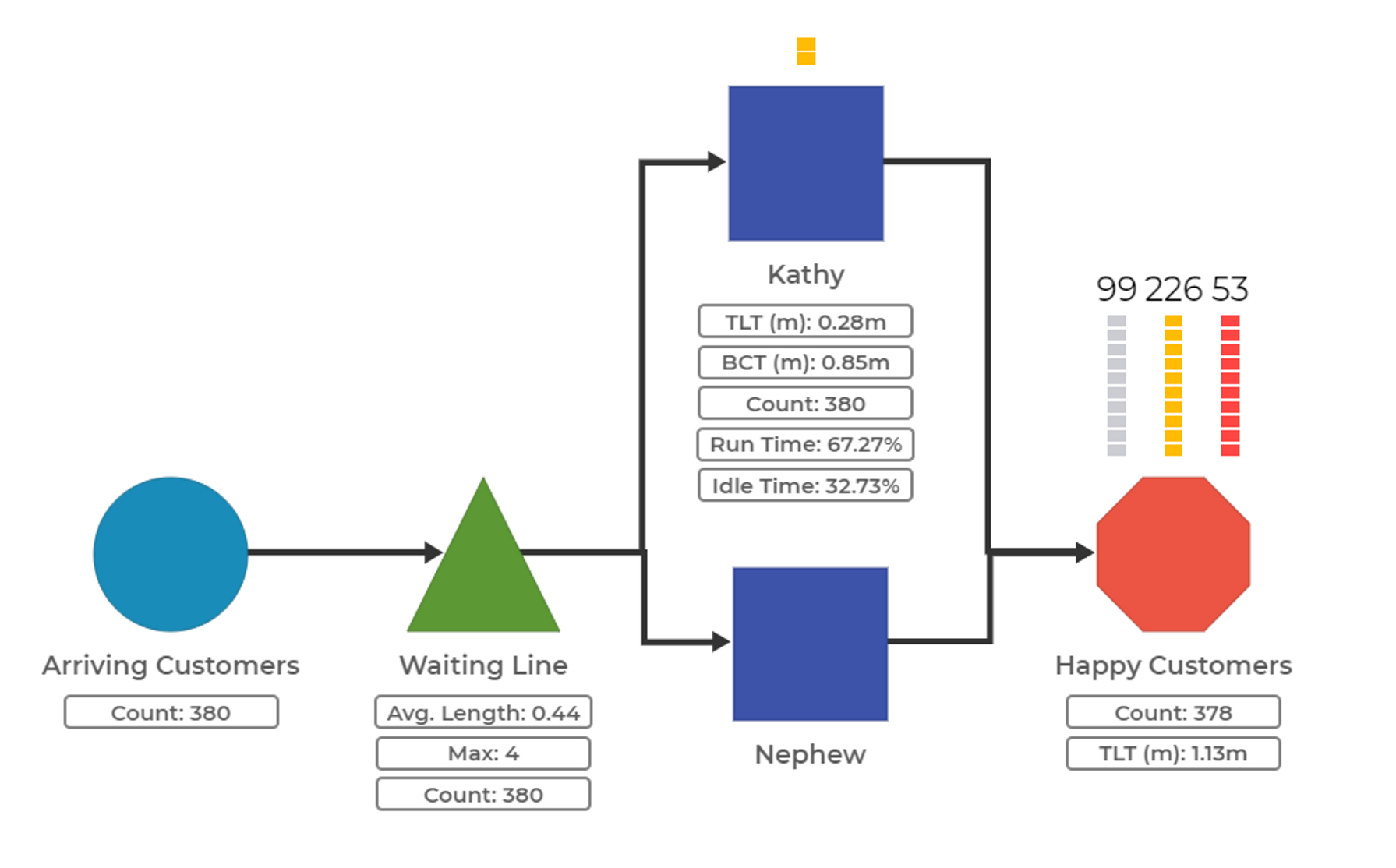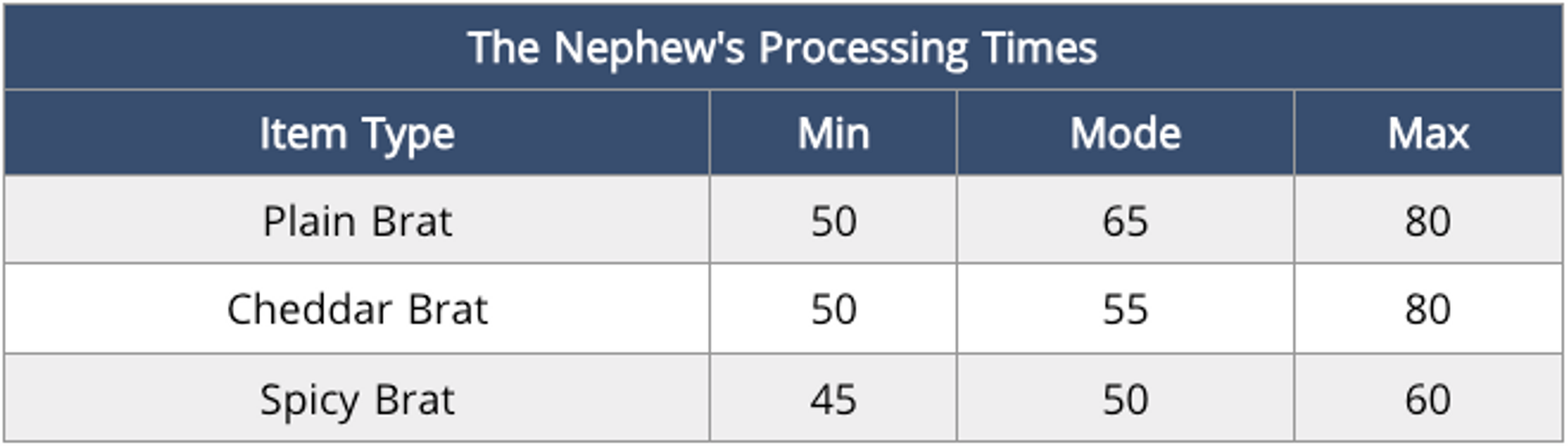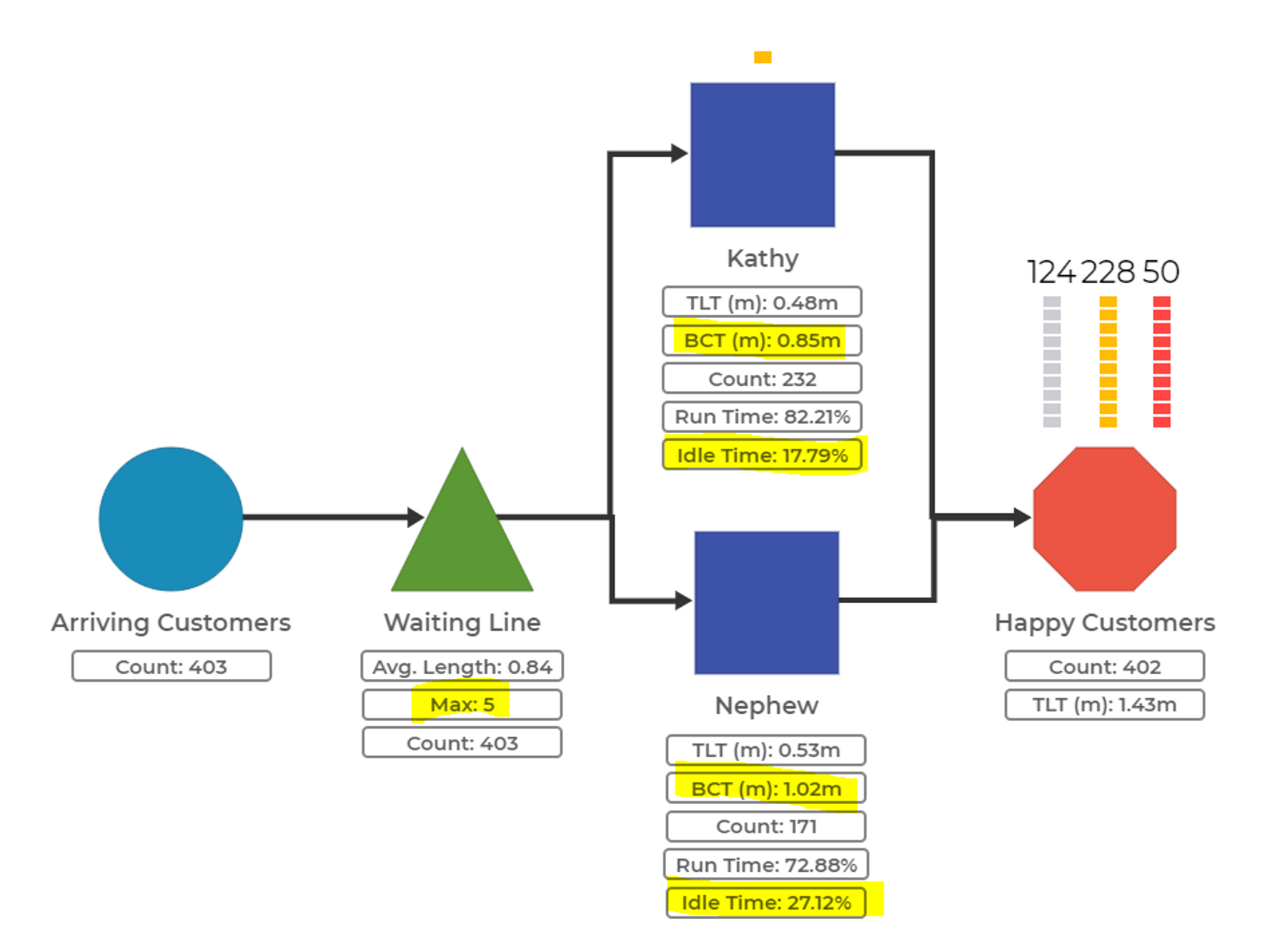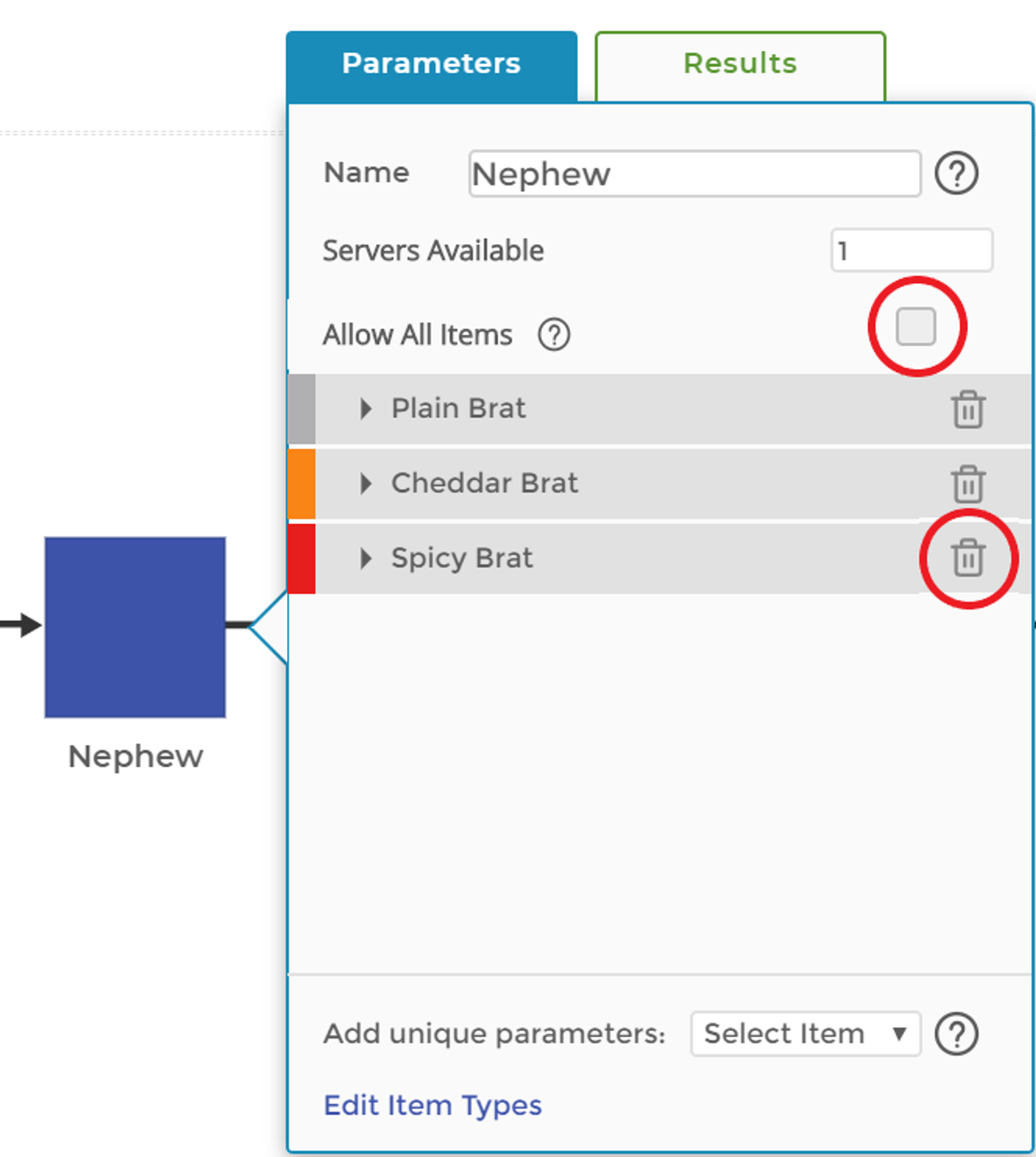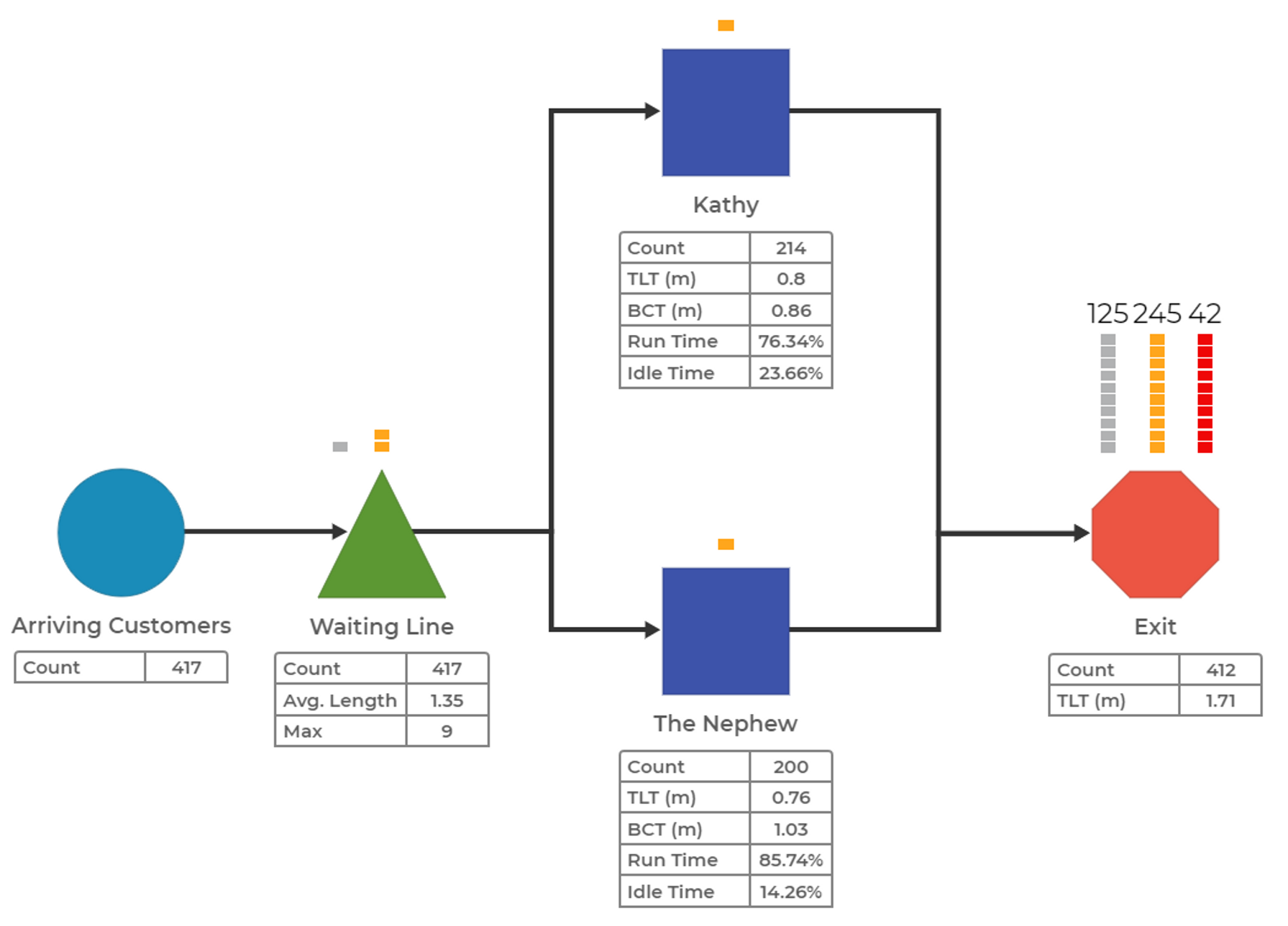Adding Capacity
Follow Along
Starting from the "Expanding Product Line" model iteration, copy it and name the new iteration "Adding Capacity." From the last iteration of the model, we saw that we are completely unable to keep up with the new demand fueled by addition of the cheddar and spicy brats. In Process Playground, we have two choices for expanding capacity.
Changing the Number of Servers in the Activity Block
The first option is the easiest, but perhaps less accurate, to perform. Double-click on the Activity block, named "Prepare The Brat," and click on the Parameters tab. At the top of the window, you'll see the "Servers Available" entry. The default value is 1, which indicates that a single resource (Kathy, in this case) is performing the task the Activity block represents. Servers may be interpreted as equipment, human resources, or a combination of both. Think about a grocery store checkout area: you could think of the servers as all of the checkout lanes or only the ones that are open and staffed.
To address our capacity problem with Kathy's Best Wursts, run an experiment where the number of servers is doubled. This represents adding a second "Kathy" to the process. You can do this by changing the "Servers Available" field from 1 to 2.
Run the model again and look at the results: Success! The long waiting line has disappeared and Kathy sold over 370 brats, up from about 270 in the last outing. Adding another Kathy appears to solve the problem – but another has come up. Review the idle time for Kathy and her new co‐worker, which shows they are idle nearly a third of their time, representing a fairly substantial cost for the business.
Adding Another Activity Block
Another option for Kathy is to hire her nephew, not exactly the fastest worker but a hire that will help ease some tension around the Thanksgiving dinner table (it’s a long story). In order to model hiring the nephew, we need a way to model his slower pace of work. In your model, change the number of servers in the Activity block back to 1 and change the name of the block to "Kathy." Next, drag the block up in the model to make room for another Activity block directly below. Click the Kathy block and copy it, either by right‐clicking or using the CTRL‐C keyboard combination. Click below the Kathy block and then paste a copy of the block by using CTRL‐V or pasting from the right‐click menu. Change the name of the new block to "Nephew" and you should end up with a model that looks like this:
The animation from the last run will still be displayed. Remove it by clicking "Clear Run" in the animation bar. Next, double‐click the Nephew block and change the processing parameters using the information provided below:
Run the model for 240 minutes. Was Kathy's Best Wursts able to keep up with demand, even with the slower (but much cheaper) nephew? The idle time is down a bit and the waiting line is still performing well so it appears this change was a cost‐saving improvement that did not adversely affect customers. Note the BCT (average time for performing the task) for Kathy and the nephew: Kathy is comparably much quicker at preparing brats.
Changing the Flow of Items
Everything is looking good at this point – or was, at least. Kathy's nephew just informed her that the spicy brats are causing his eyes to burn and he doesn't want to prepare any more. Thinking about the peaceful Thanksgiving dinner in her future, Kathy decides this isn't a fight worth fighting. From now on, only she will handle the spicy brat orders.
Accommodating this change in our model requires one simple change. Open the Parameters window for the Nephew Activity block, scroll down to the spicy brat item, and click the trashcan icon to the right of the name. This will remove the item from the block, which tells Process Playground not to send any more spicy brat orders to the nephew. This will only work because we previously had turned off the "Allow All Items" mode in the Kathy Activity block that we copied to create this one. Were all-items mode still on, the nephew would still receive the spicy brats.
Run the model again for 240 minutes and take a look at the results: So far, so good. The waiting line is still in control, and while Kathy's getting a little tired of watching her nephew loaf around while she prepares spicy brats, they both still have capacity to spare.
At this point, everything is running well. However, the next event on the schedule is a big one, and Kathy has decided it's time to invest in a second cart. She's not quite sure her nephew is up for the task but she's willing to give it a try.
Was this helpful?