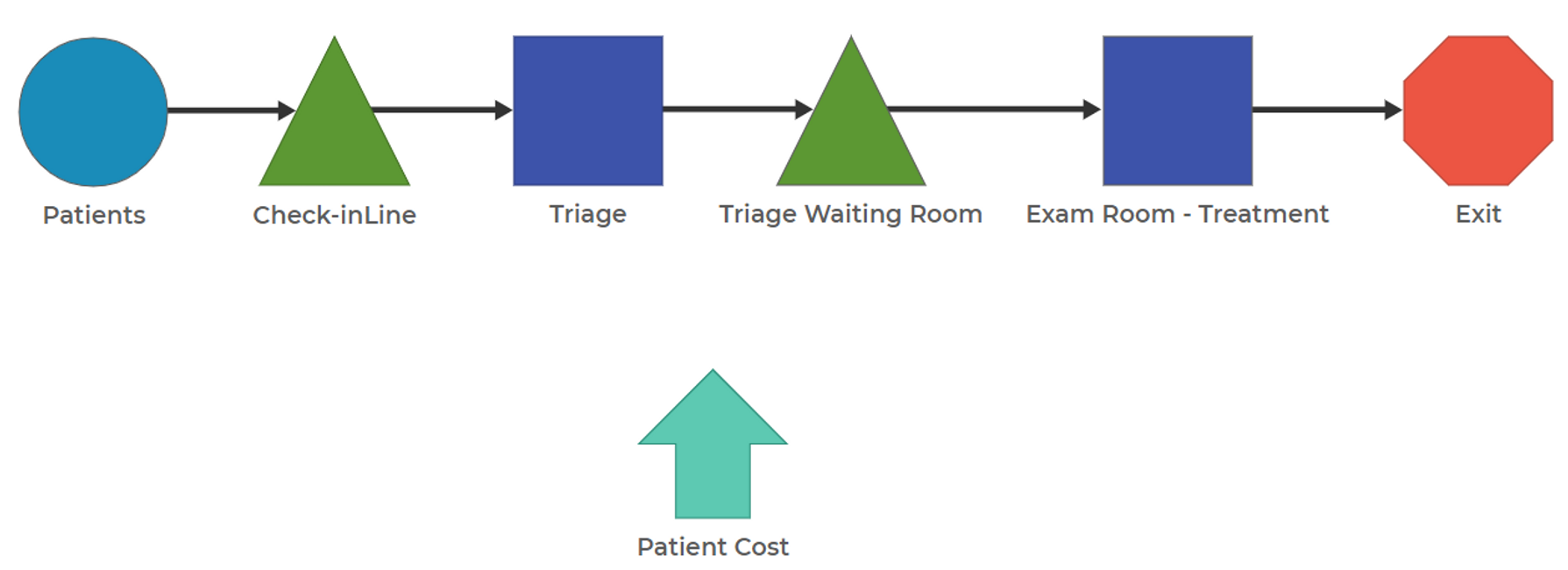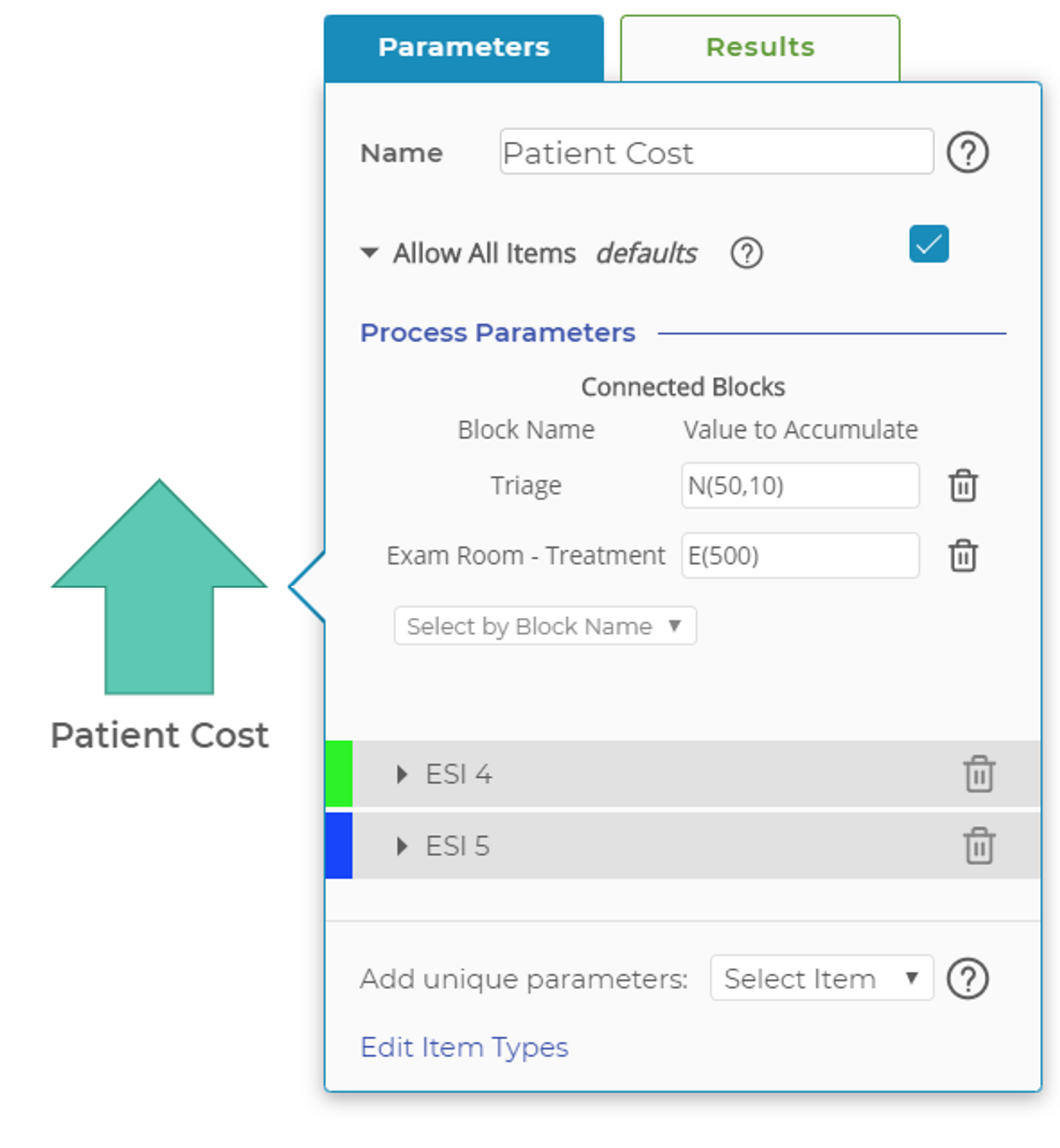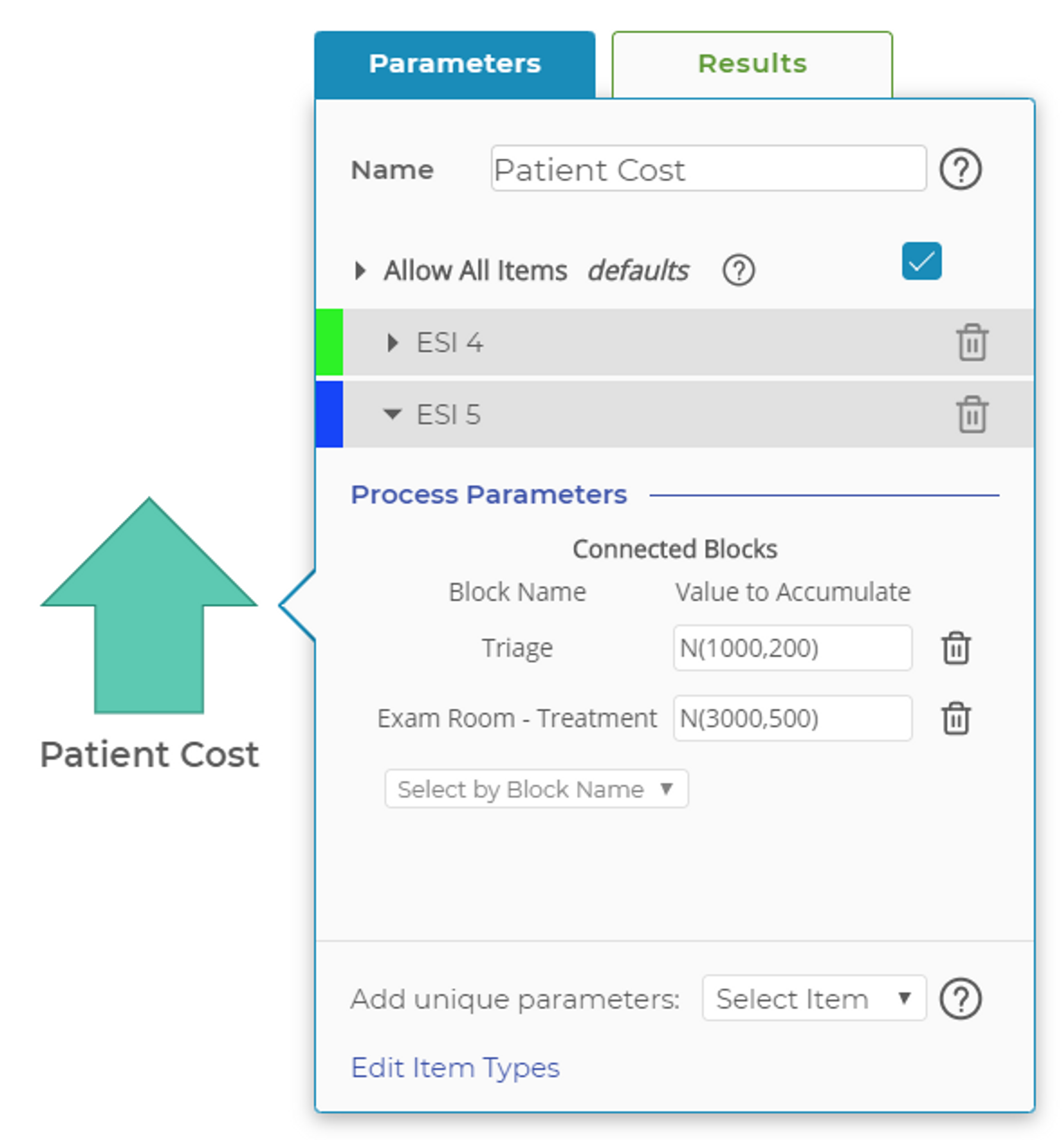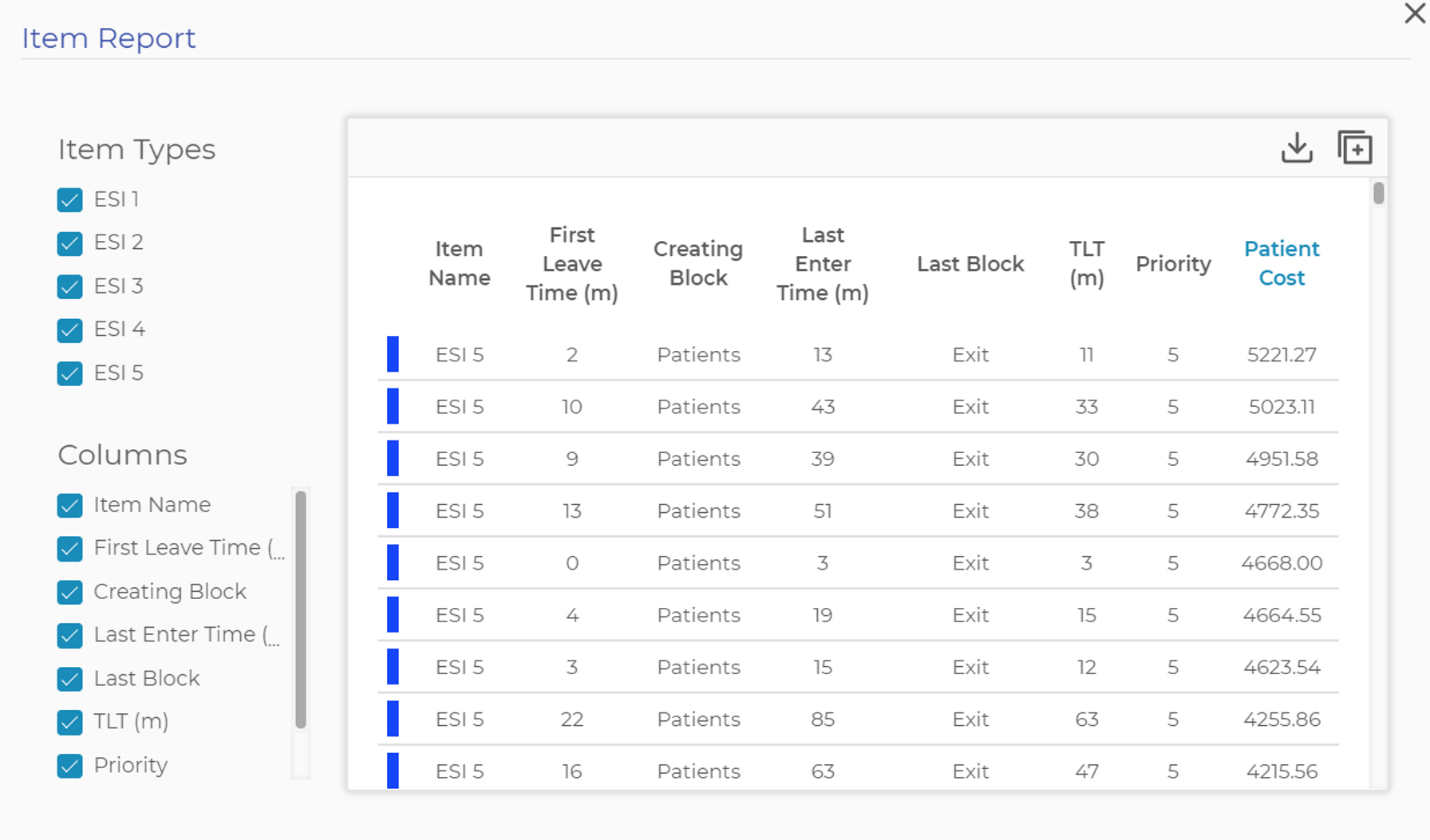Accumulator Block
The Accumulator Block is used to add and track a user-defined metric, most commonly cost, in the process model. In the Emergency Room process shown below, the Accumulator Block is tracking the patient costs:
This model has five different patient types: ESL1 through ESL5, with ESL 5 being the most severe. In the Accumulator Block, select which blocks in the process will accumulate cost (or whatever metric you choose to track). You have two accumulation options: Accumulate the costs for all items using the "Allow All Items" mode of the block, or add specific items to the block and track unique costs for those items, much like how specific items can have unique processing times in the Activity Block. In the image below, note that we are adding cost whenever an item (in this case, a patient) goes through the "Triage" block or the "Exam Room - Treatment" block.
Also note that all items are allowed in order to accumulate costs for ESL 1, ESL 2, and ESL 3 item types. ESL 4 and ESL 5 item types have been added to the block with their unique cost parameters:
Accumulator Block results do not show in the block dialog box. Instead, a new column is added to the item report for each Accumulator Block added to the model. You can access the item report in the top toolbar by clicking this icon:
See, for example, the "Patient Cost" column added to the report, which shows the accumulated per-patient costs based on cost distributions added to the patient cost Accumulator Block. Because some patients may not have accumulated costs if they are still waiting in the check-in line, you may need to filter the item report data in EngineRoom when creating charts or reports.
Sort by column in the item report by clicking on the column title (click again to reverse sort order). On the left side of the item report, you can toggle on/off items and columns. At the top-right of the item report, you can choose to download a .csv copy of the report, or copy the report to the clipboard to paste into a new EngineRoom data source.
Was this helpful?