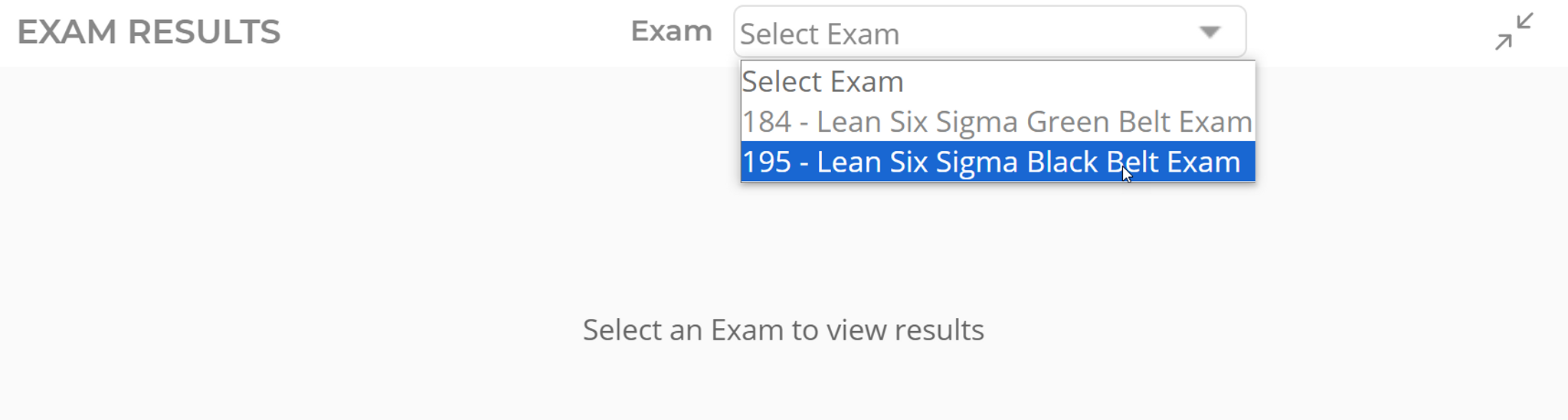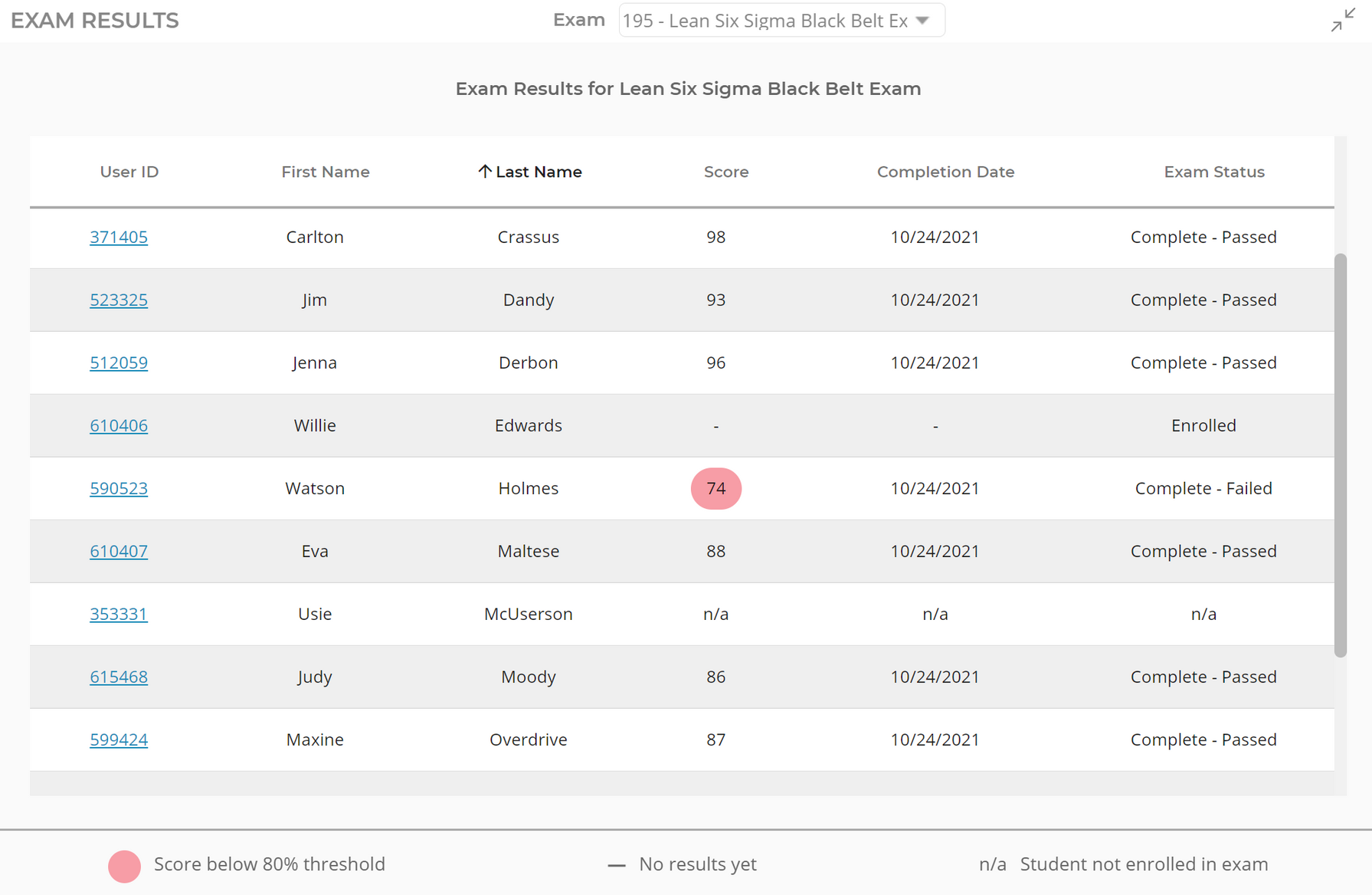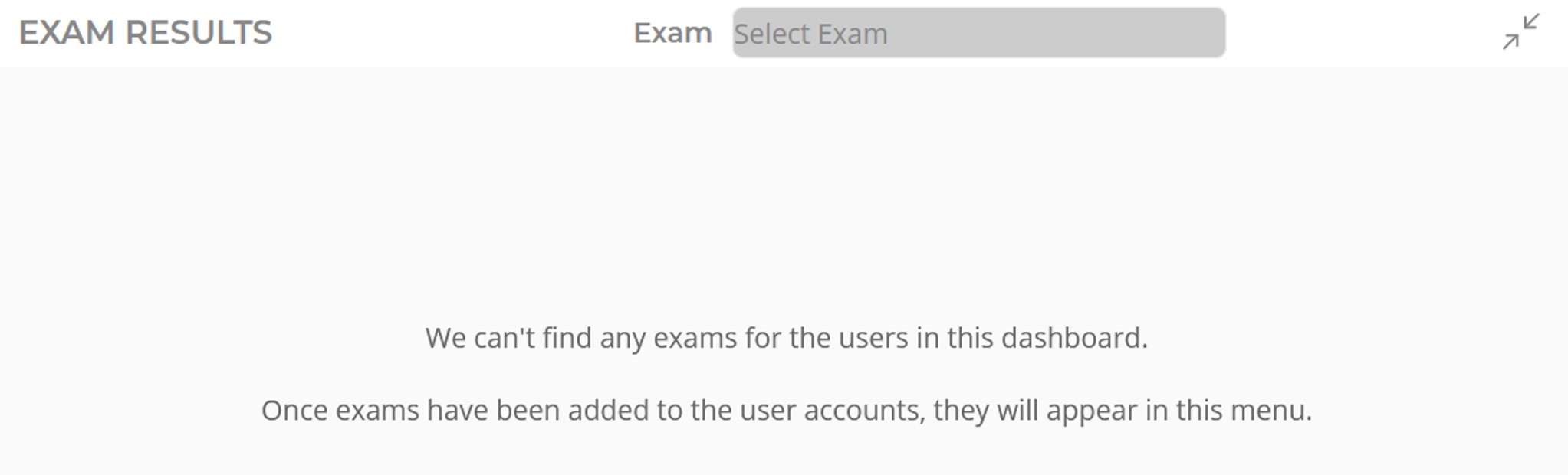Exam Widget
*The Exam widget is an add-on and therefore can only be included in a dashboard with a course. Dashboards cannot be created for an exam, only courses.
Dashboard View
The Exam widget is accessed by clicking the icon at the top-right of the dashboard.
Expanded View
Select an exam from the drop-down menu at the top. Any exam in which the students are enrolled will appear in this menu (with the exception of practice exams).
The results table will provide you with the exam score, date of completion, and the status.
Refer to the key at the bottom of the table. Scores with a pink circle have not met the score requirement for the exam. A dash indicates that there are no results yet for the exam and n/a means that student is not enrolled in the selected exam.
"In progress" exams will be noted with the dash as the results are not calculated until the student has submitted their final answers for the exam or until the allotted time for the exam has lapsed.
In the event that no students have been enrolled into an exam, you will see a message in Expanded View. Once an exam has been added to the students' accounts, it will appear as an option in the drop-down.
Was this helpful?