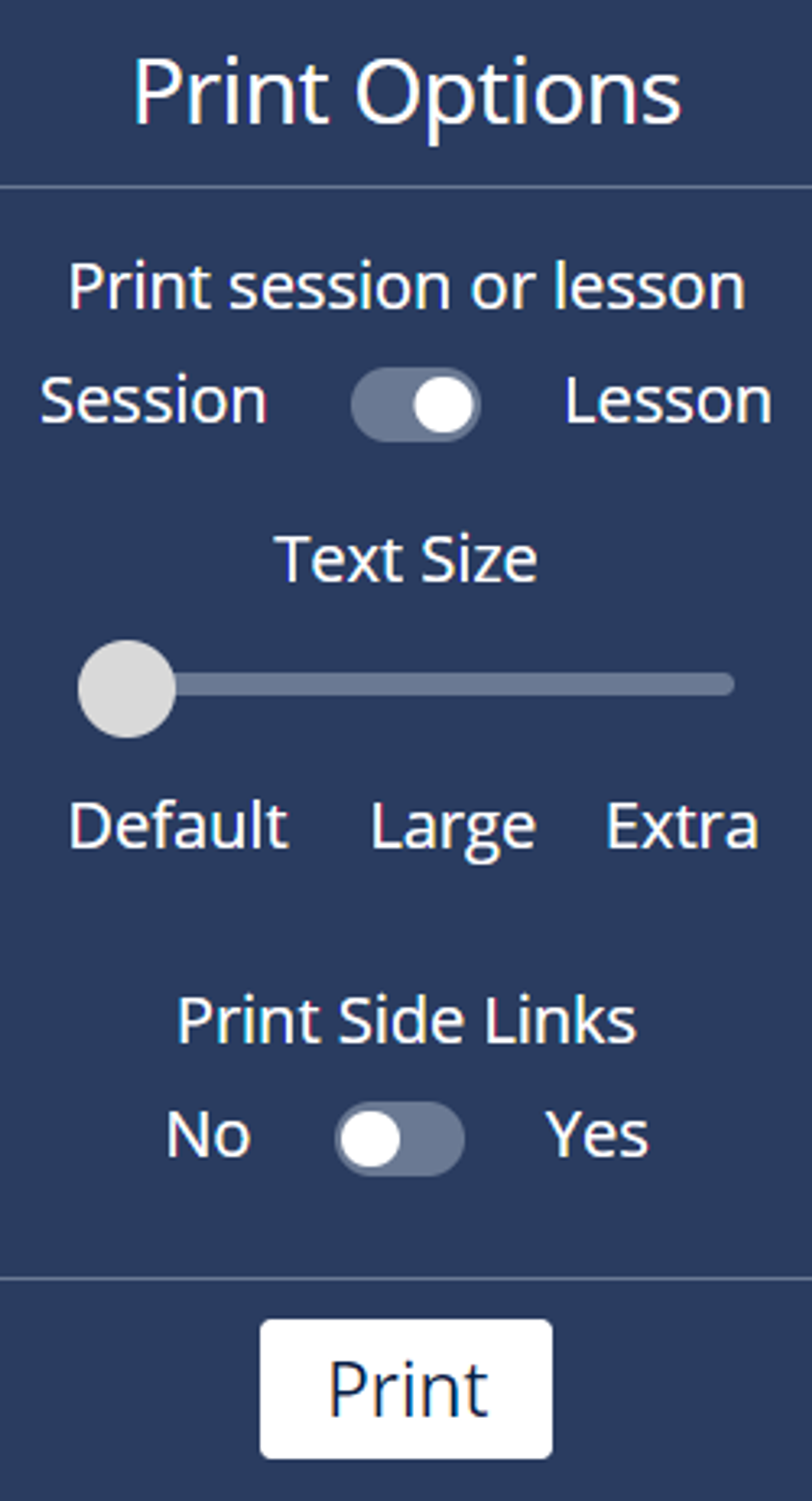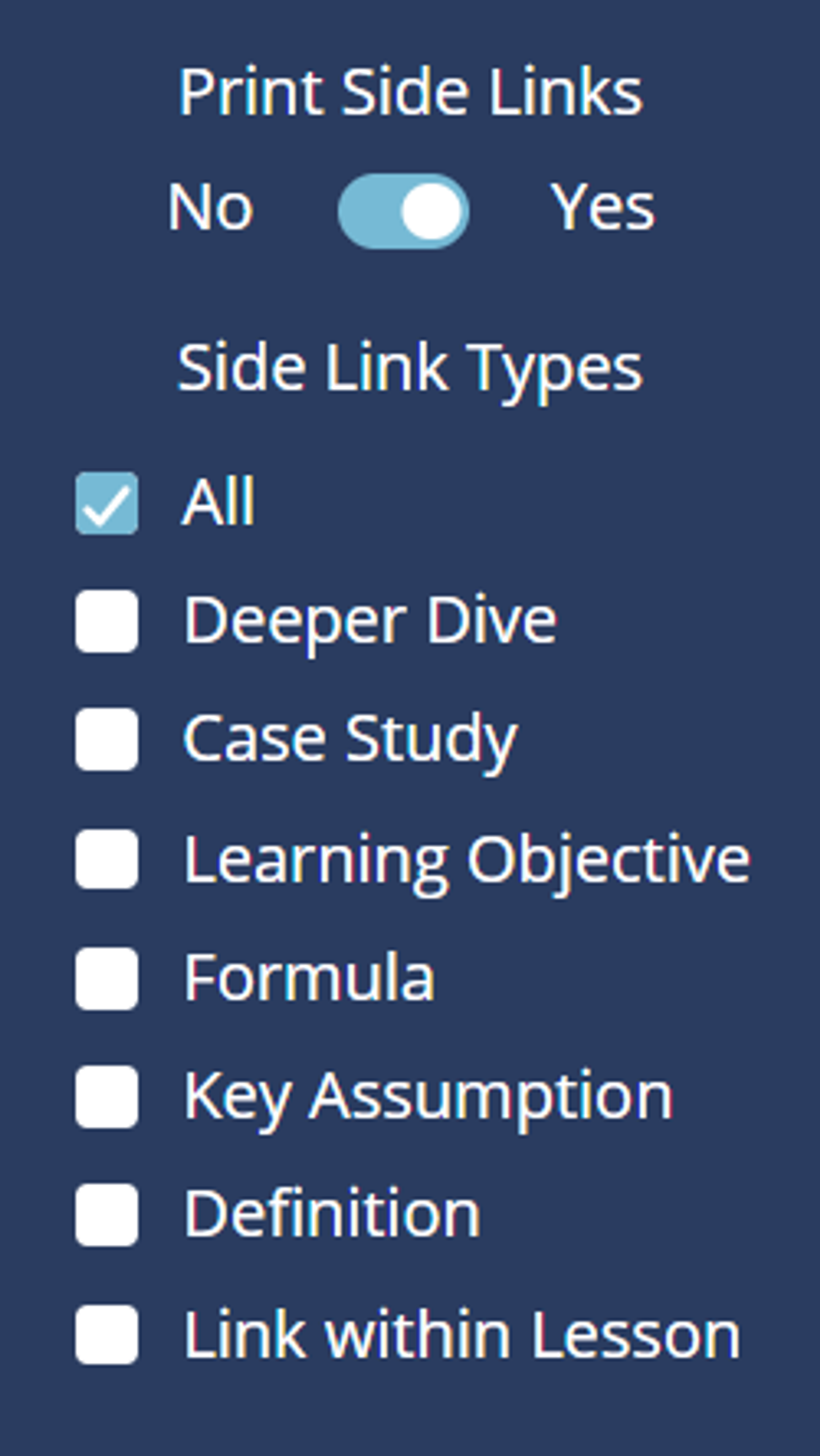Printing Course Content
While many elements of MoreSteam courses require being viewed in a browser to experience their full functionality, we do offer robust print options for your convenience. You'll find the "print" button in the top right of the navigation bar:
The print button drop-down menu will present you with a number of options. Toggle each button to determine whether you print an entire session or a single lesson, whether or not there are page breaks between lessons, the size of the font, and whether or not side links, like Deeper Dives and Case Studies, are included in the print job.
Note: We highly recommend including side links, as their content is essential to a comprehensive understanding of course material, and many quiz and practice exercise questions will pull from information therein.
Once the print options meet your needs, click the "Print" button. Options like color and two-sided pagination will be based on your computer and browser. To ensure that printed materials accurately present what you see online, make sure to turn on "background graphics" in your print settings.
Was this helpful?