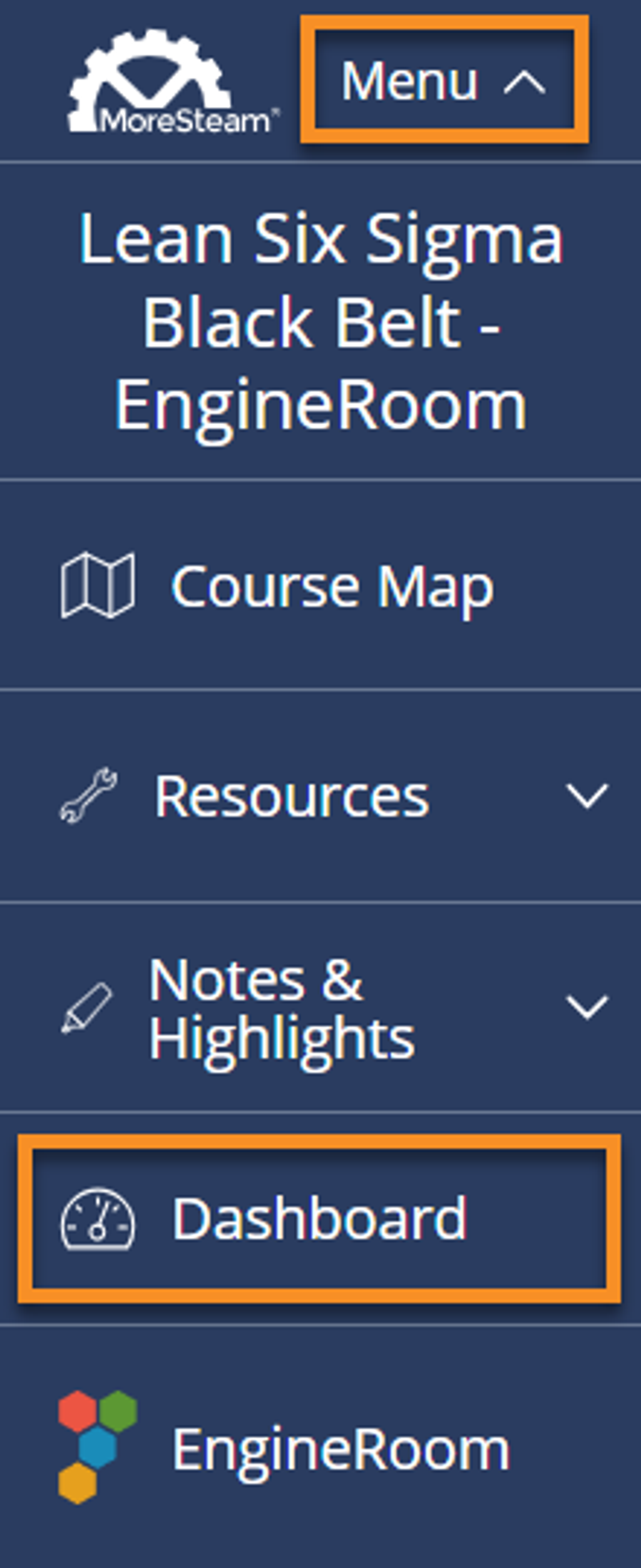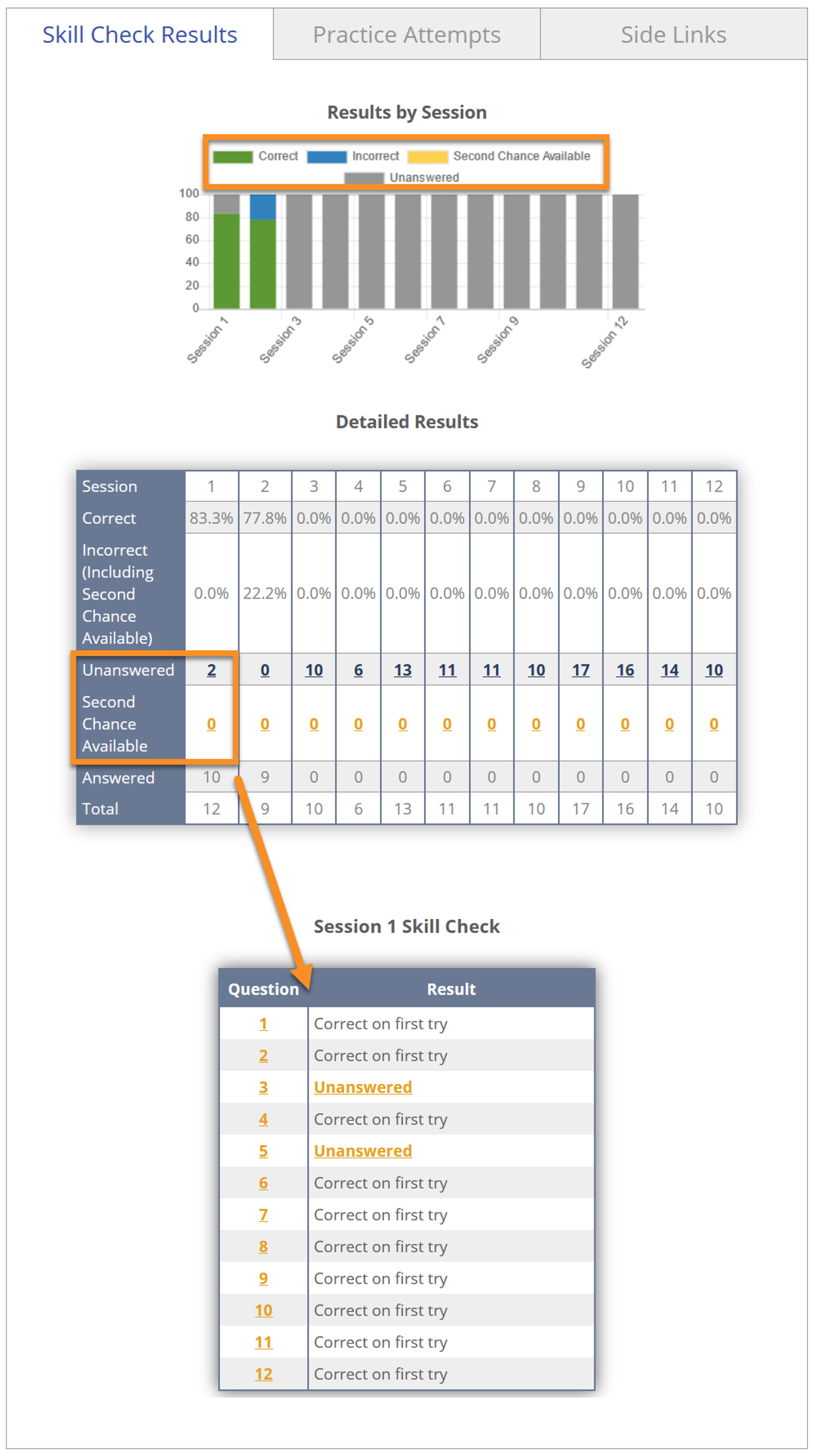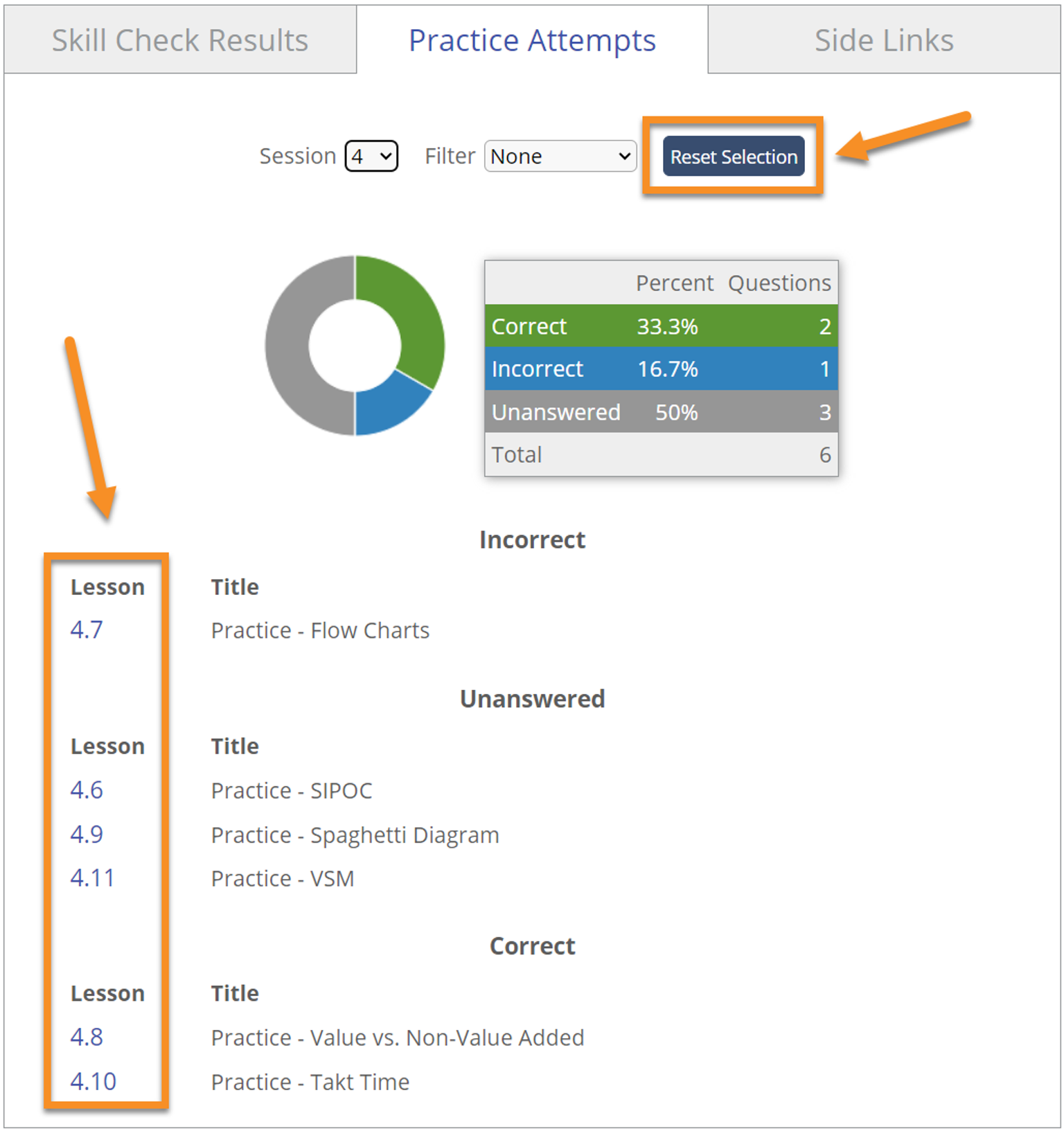How to Utilize the eLearning Dashboard
The Dashboard is a tool that allows you to monitor a variety of metrics related to your course progress.
From within the course, you can find the dashboard by clicking on the menu link and then on "Dashboard," as seen below:
Skill Check Results
Here you can view a more detailed breakdown of your skill check quiz results, including a bar chart that is color coded for questions answered incorrectly and correctly, along with second chance questions that may still be available. Clicking on either number link for "unanswered" or "second chance available" will open up specific results for that session. You can click any of the question numbers in that table and open the skill check quiz directly.
Practice Attempts
View a breakdown of your practice question results, broken down by session. This tab also provides links to all questions so you can return to them for the sake of practice, review, or context - simply click on the blue numbers in the lesson columns. Clicking "Reset Selection" does not reset your practice attempt data, but rather brings you back to an overview of all your practice attempts from all sessions.
Side Links
Track which side links you have viewed and which you have yet to view. Clicking on the lesson numbers will bring you to any given side link.
Note: Information in side links is essential to a comprehensive understanding of course material, so aim to reach 100% here!
Was this helpful?