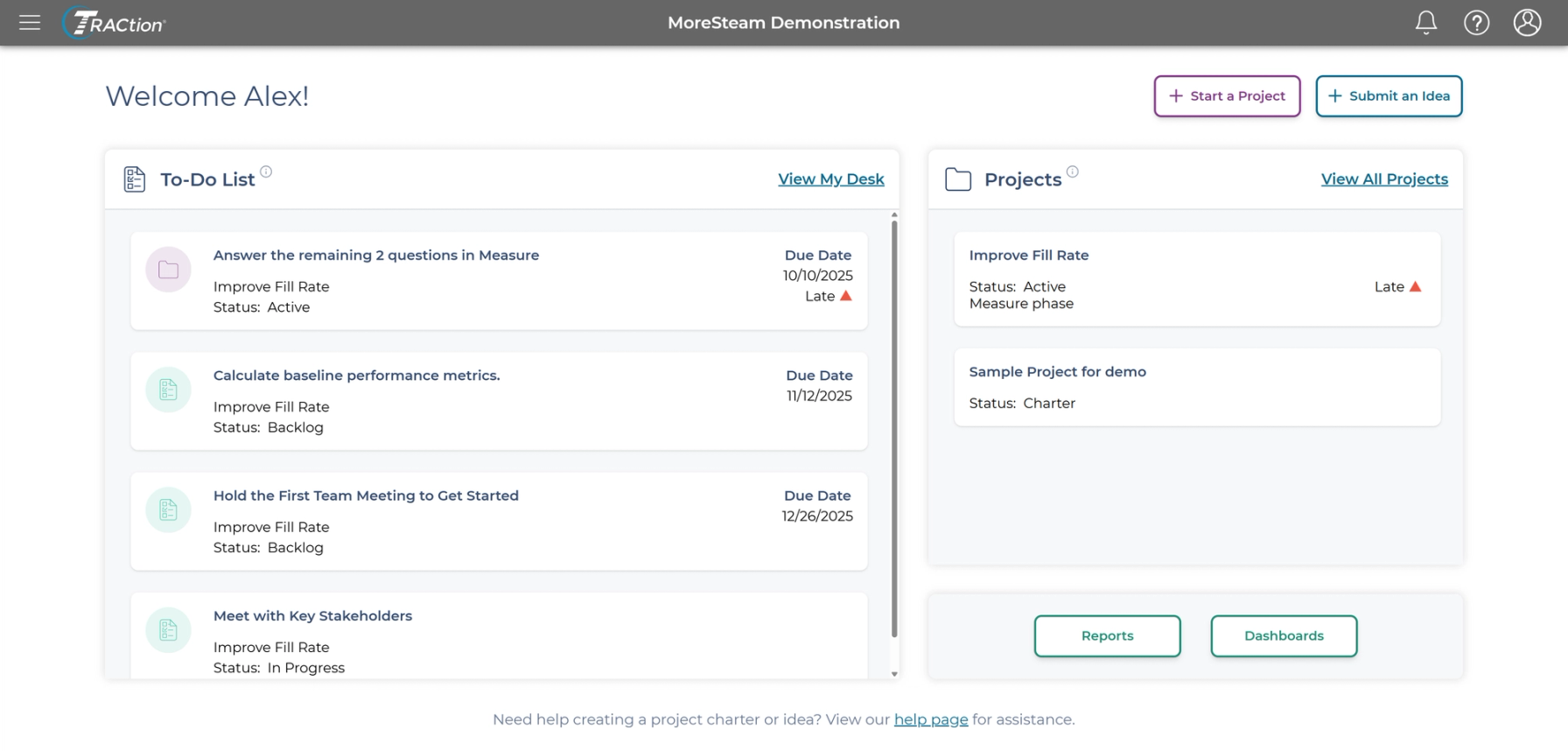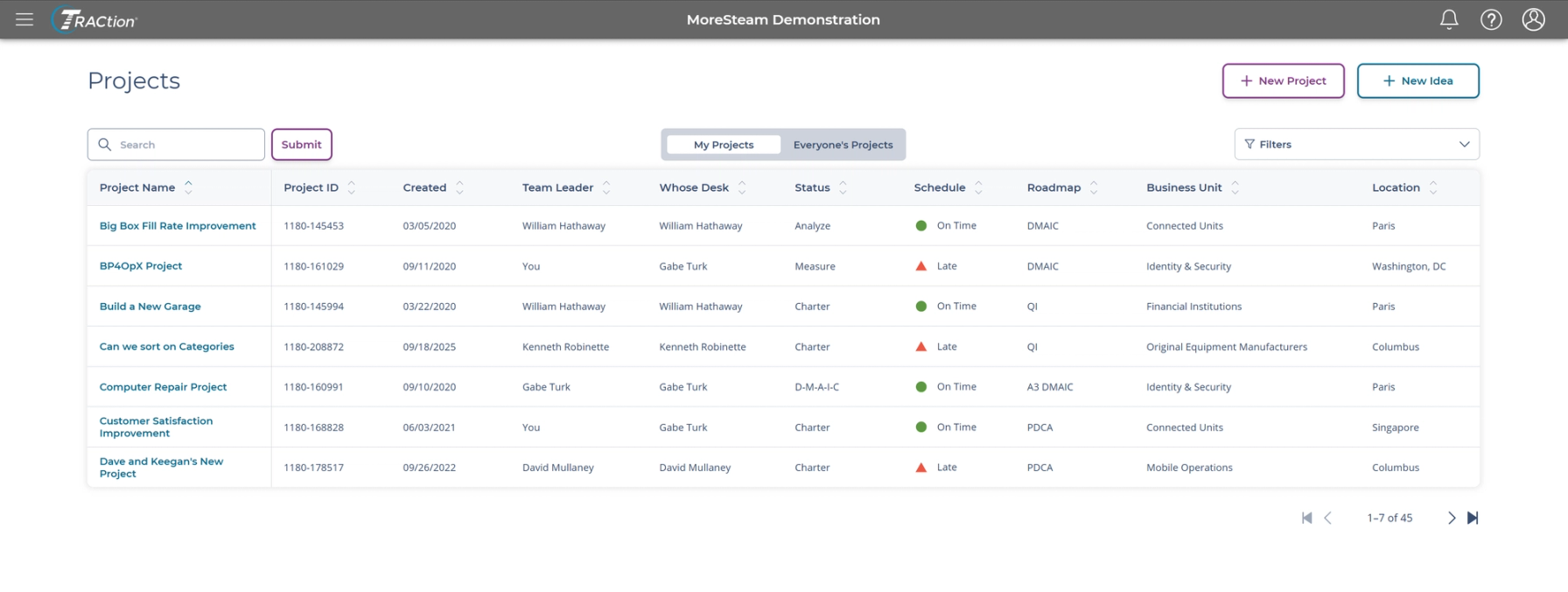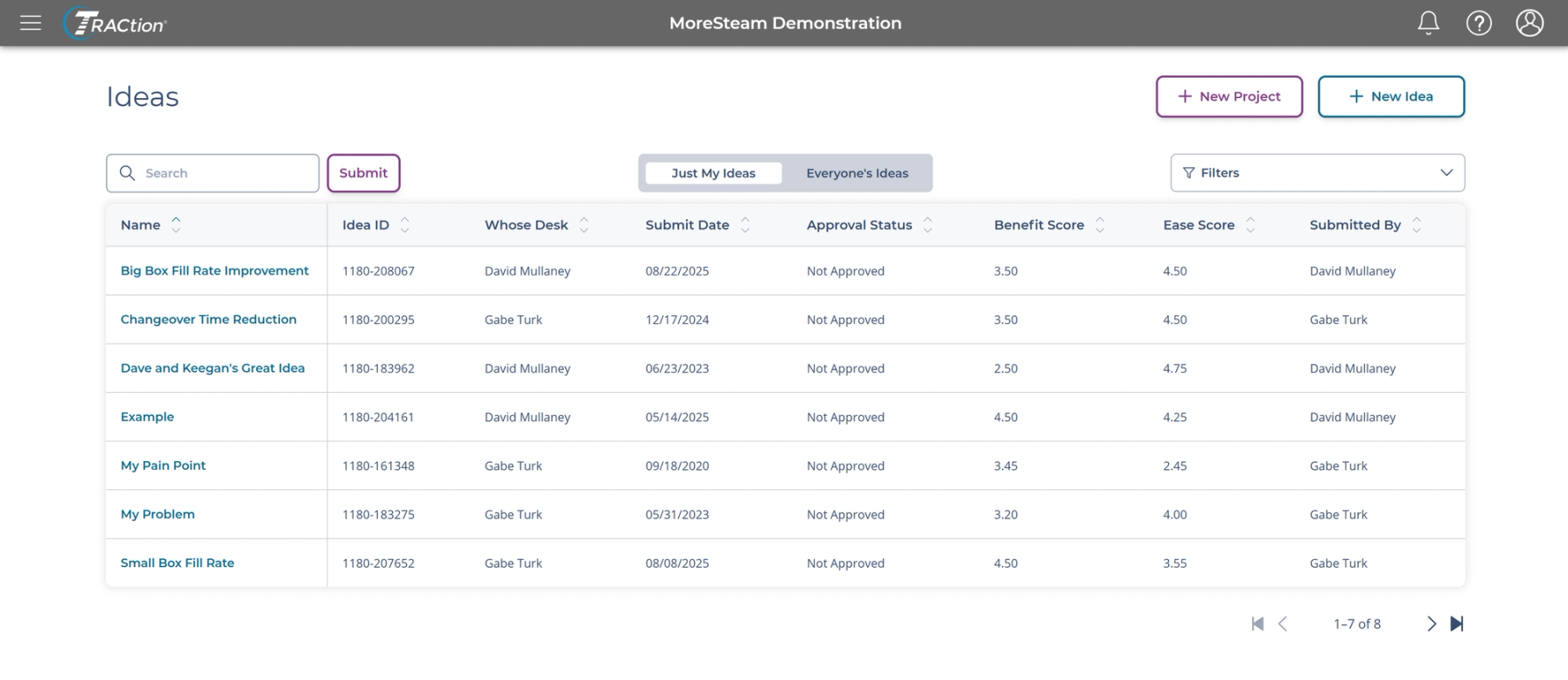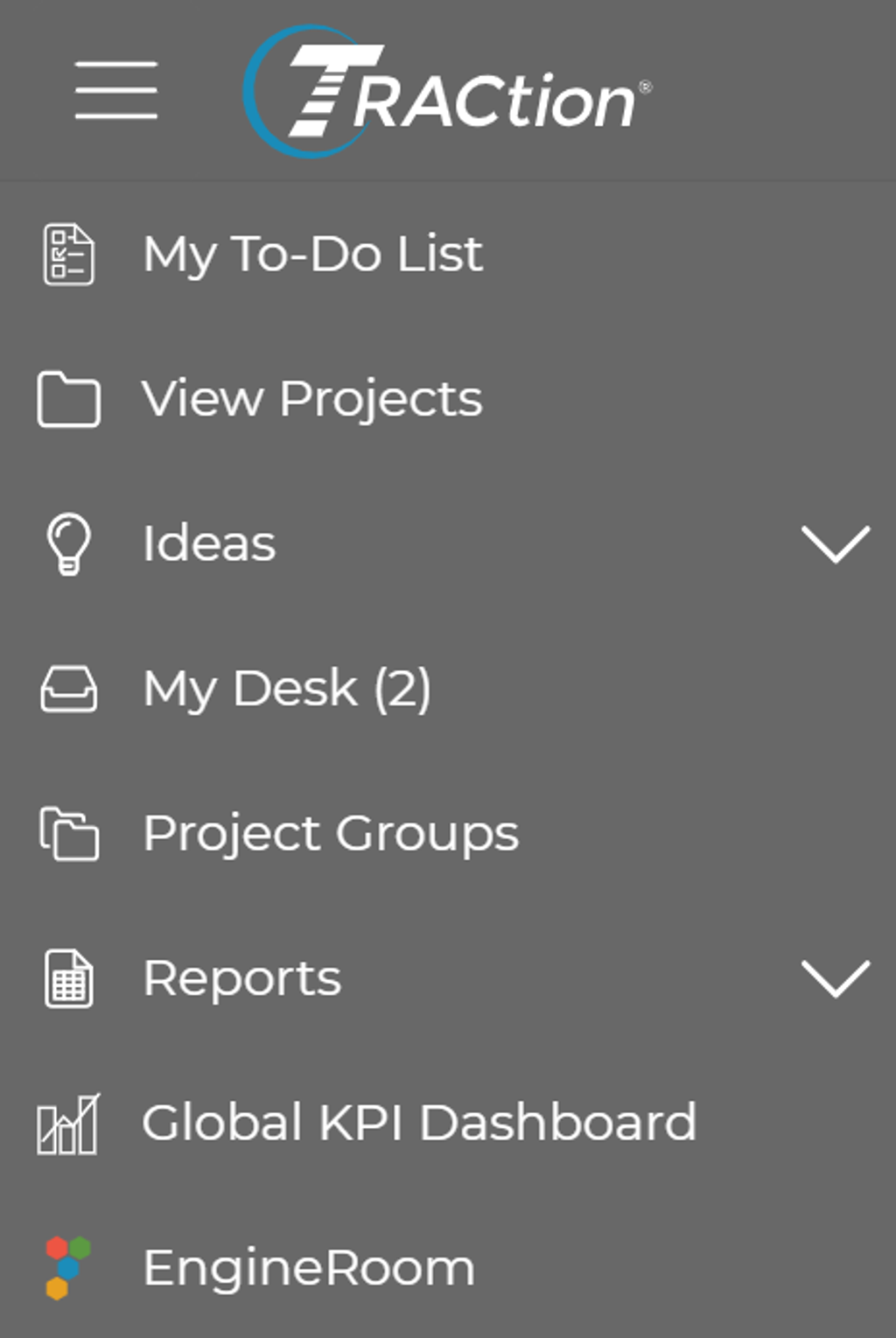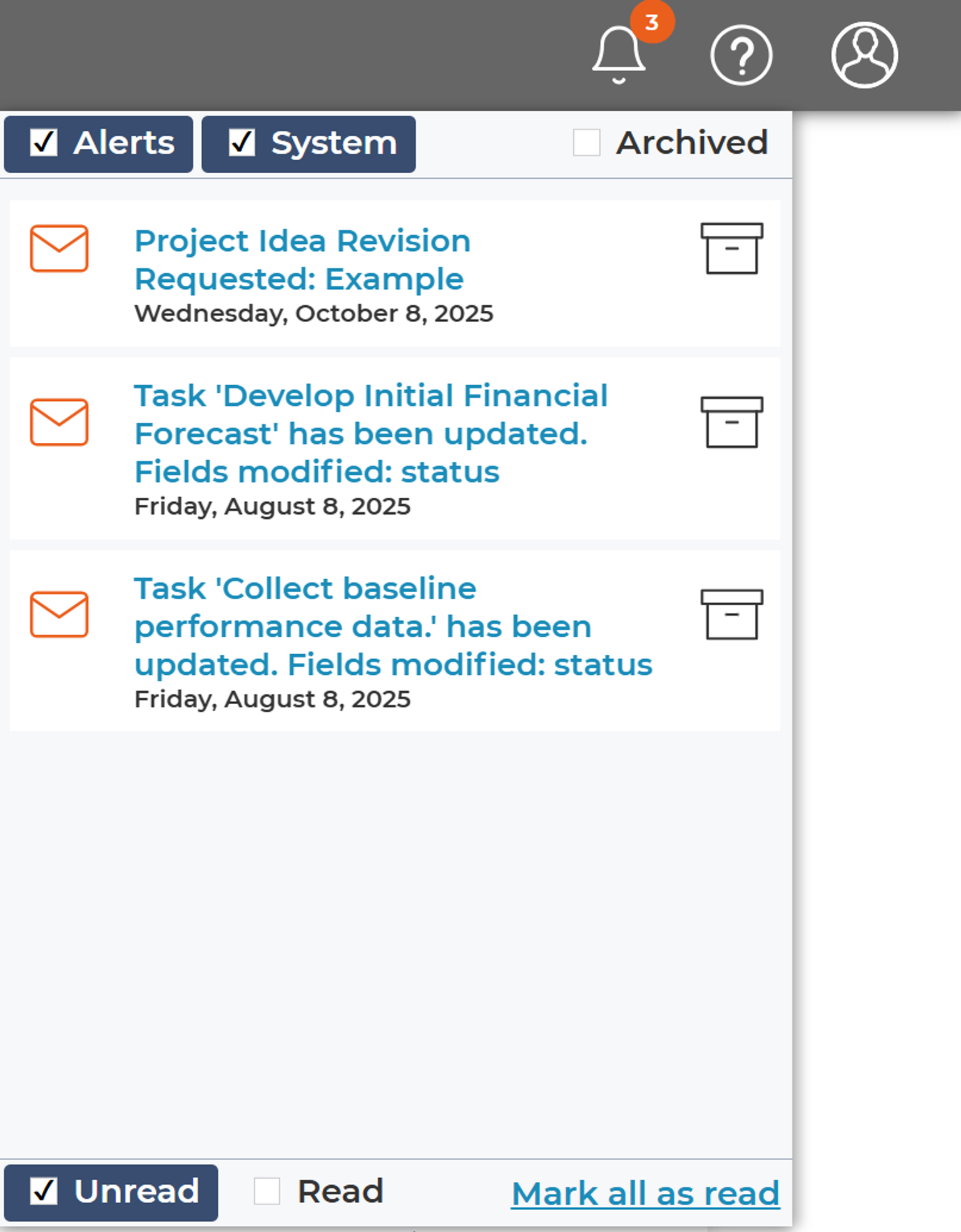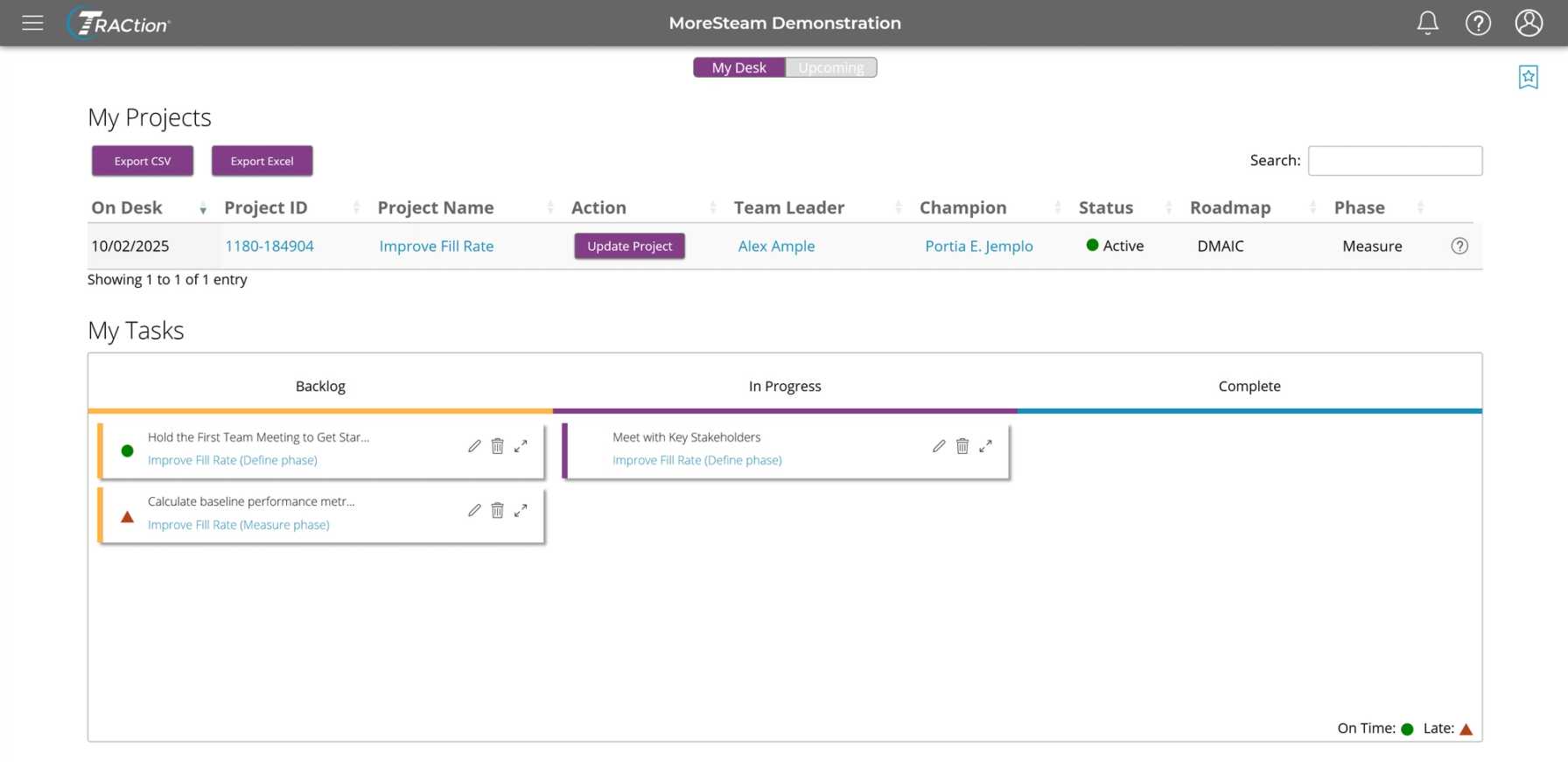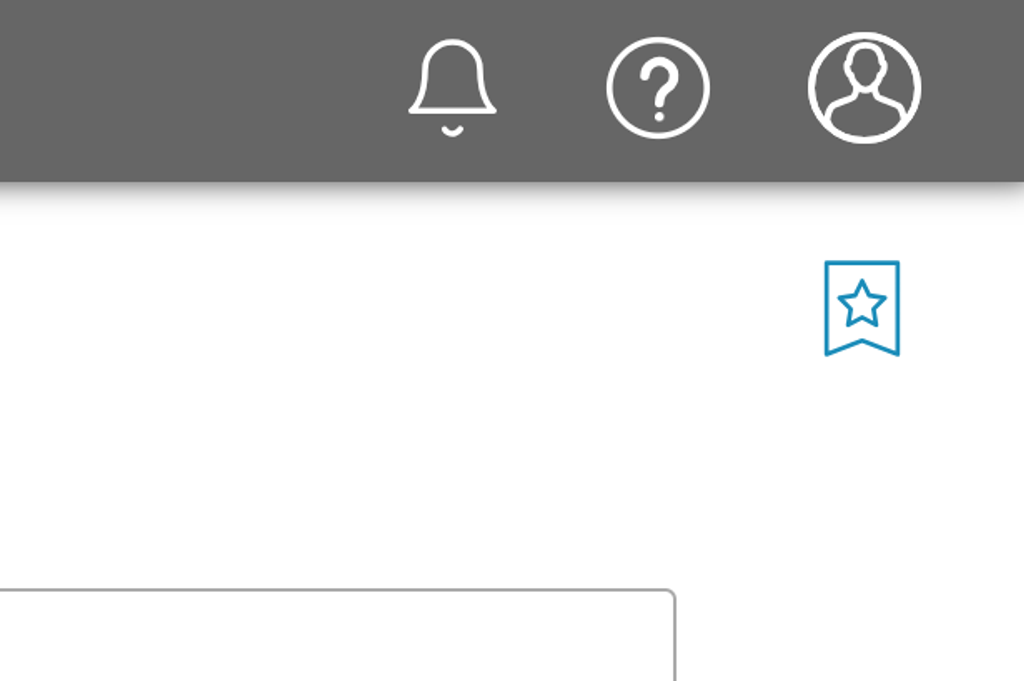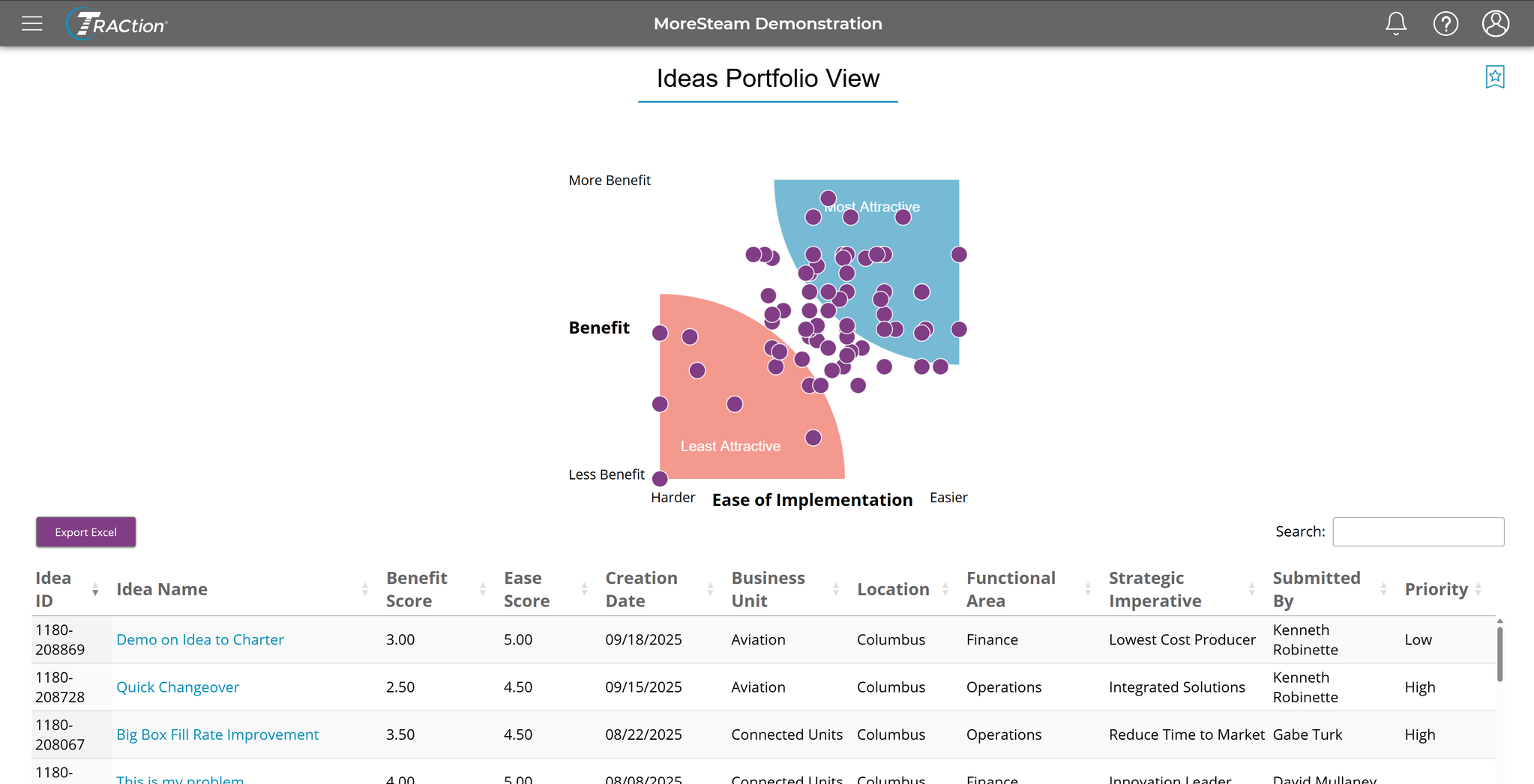Feature Overview
*TRACtion is a customizable product. Features and setup may vary.
My To-Do List
The My To-Do List page displays the upcoming work assigned to you in order of its due date. You can check upcoming deadlines and see what projects have been recently updated.
View Projects
The View Projects page displays the project table that provides basic details for all projects in which you are included. Easily pick up where you left off by clicking the project name in the column on the left. You can check the project status, see whose desk it’s on, and if the project is still on schedule.
If you have the ability to create new projects or ideas, click one of the quick link buttons at the top.
View Ideas
Similarly to View Projects, there is also a view for ideas. Click View Ideas from the menu to access the list of ideas you created or are a part of. Ideas can be submitted as potential projects and if approved, will become project charters.
Menu
Navigate to other features in TRACtion by clicking the menu icon in the upper left corner.
Alerts
Alerts will appear in the notification center when an action is requested on your project. Clicking on the text will take you directly to the project or associated task.
My Desk
The “My Desk” feature is found under "My TRACtion" in the menu in the top left-hand corner.
This feature allows you to see all projects that require your attention as well as any tasks that you have assigned. Click the “Upcoming” button at the top to see what projects are coming your way.
If you would like to replace Project Home with My Desk as your homepage, click the star icon in the top right.
Ideas Portfolio
The “Ideas Portfolio” feature is found under "Ideas" in the menu in the top left-hand corner. The “Ideas Portfolio” is a collection of all the submitted ideas. Ideas are automatically plotted on a Payoff Matrix so you can evaluate the benefit of each.
Was this helpful?