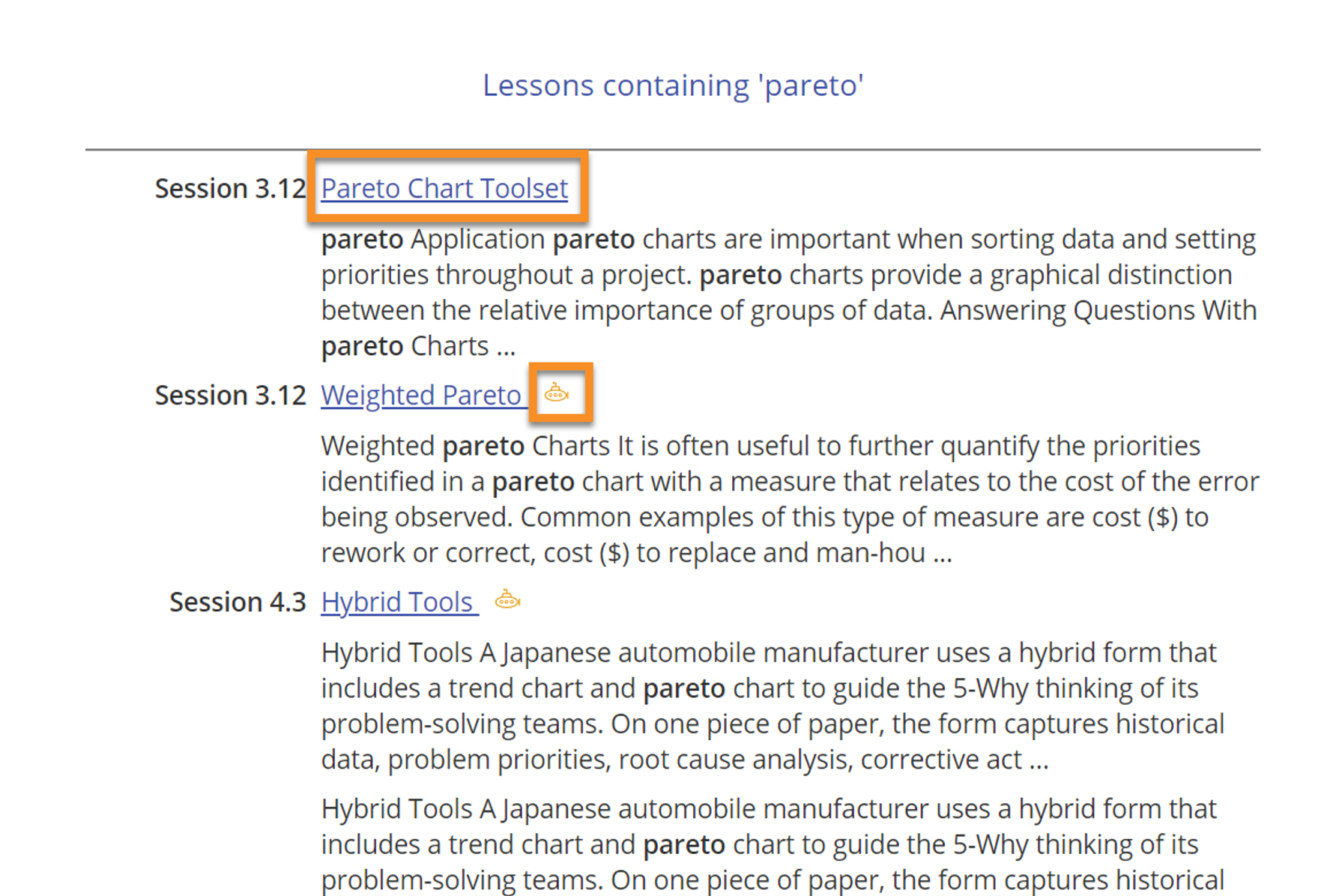Course Search Feature
To quickly find course material relating to a given word, tool, or concept, simply click the search icon in the top right of your screen:
Enter the term you're searching for in the space provided. Let's say you're curious about Pareto Charts, so you search "Pareto:"
The search feature will present you with any course pages that contain the searched-for keyword(s). Click on the page titles to open them in full. If a page is a deeper dive, case study, or other side link, that will be indicated with a small symbol next to the page title, as shown below. The results will also indicate the session and lesson where a given page can be found within the course.
Was this helpful?